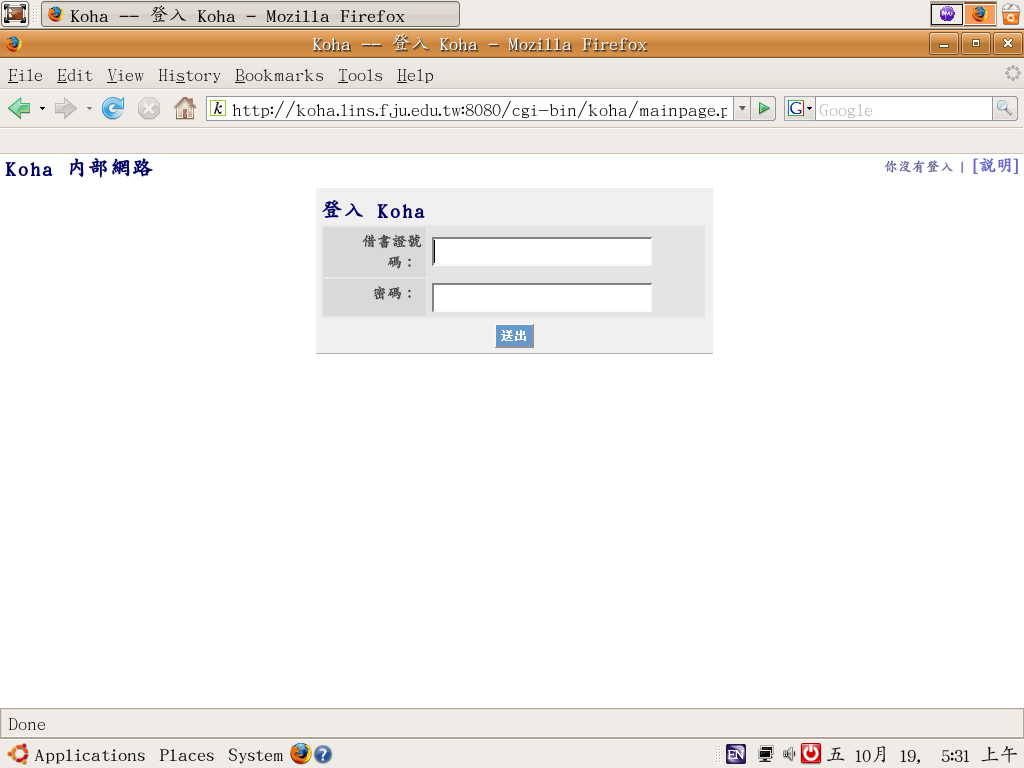
Koha 2.2 是整合式圖書館自動化系統(Integrated Library System,ILS),採用革努通用公共許可證(GNU General Public License, GPL)授權的自由軟體,Koha 給使用者四大自由:
執行程式的自由,不問原因;
研究程式的自由,並將程式修改符合自身的需求;
再散布程式的自由,以幫助親朋好友;
改進程式的自由,並把改進的結果,回饋給社群,使整個社群受益。
它的功能,包括編目、線上目錄、流通、讀者、期刊、採購等模組。
1999 年,紐西蘭的Katipo公司替赫羅范努瓦圖書館信託(Horowhenua Library Trust,HLT)開發此系統。其功能符合 2000 年各層級圖書館資訊系統軟硬體規範書的要求,適合臺灣地區的圖書館使用,2007 年10月,已有七個單位採用此系統。
Koha 目前已經發展到 Koha 2.2.9,發展版本為 Koha 3.0,計畫管理者為 Joshua Ferraro,Liblime公司的技術總監。
營運綜合性大型圖書館所需的功能,Koha均已具備:
Koha 支援 MARC 21 及 UNIMARC(CMARC)書目格式。
Koha 的最大優點是採用 GNU 通用公共授權,即自由軟體。不祗是軟體免費,而且可以應圖書館要求,自由修改程式,交由廠商修改或自行修改;圖書資訊學的基礎知識與實務經驗,加上 Apache HTTP Server、Perl 程式語言及 MySQL 資料庫的應用能力,就可以安裝使用 Koha。雖然,使用自由軟體,仍需付費給協助安裝維護的廠商或圖書館自行雇用的軟體人員,不過,整體費用仍低於使用專屬軟體。
採用 Koha,可以全面掌控圖書館軟體及資料,原始碼是開放的,圖書館可自由地修改原始碼,以符合個別的需要;專屬軟體的修改,必須符合該軟體公司的政策。
本文的對象是圖書館員,不是電腦技術員;假設該圖書館已順利安裝 Koha, 已從其他系統將資料匯入,圖書館員專注於調整參數及其他個別化的運作。
1. 設定
下載及安裝之後,Koha 還不能立即使用。採用專屬軟體時,經銷商與圖書館溝通頻繁,瞭解圖書館屬性、資料內容、編目慣例等,經銷商將軟體設定之後,才交給圖書館驗收。Koha 安裝之後,圖書館需要花點時間來設定它,這個程序沒什麼技術上的困難,但頗為費時;有的圖書館把這個工作交給廠商執行,與採用一般的專屬軟體相同,祗是不 必付授權費,取得完整的內碼。
安裝之後,有兩個網址,分別是讀者使用的線上公用目錄,及圖書館員用的內部網路。內部網路係用於流通、編目、分類等事務。內定值是一樣 的,內部網路 多了「:8080」,天主教輔仁大學圖書資訊學系系館的線上公用目錄網址是: 「http://koha.lins.fju.edu.tw」,圖書館員用的內部網路是「http://koha.lins.fju.edu.tw: 8080」。
圖 1.1. 內部網路
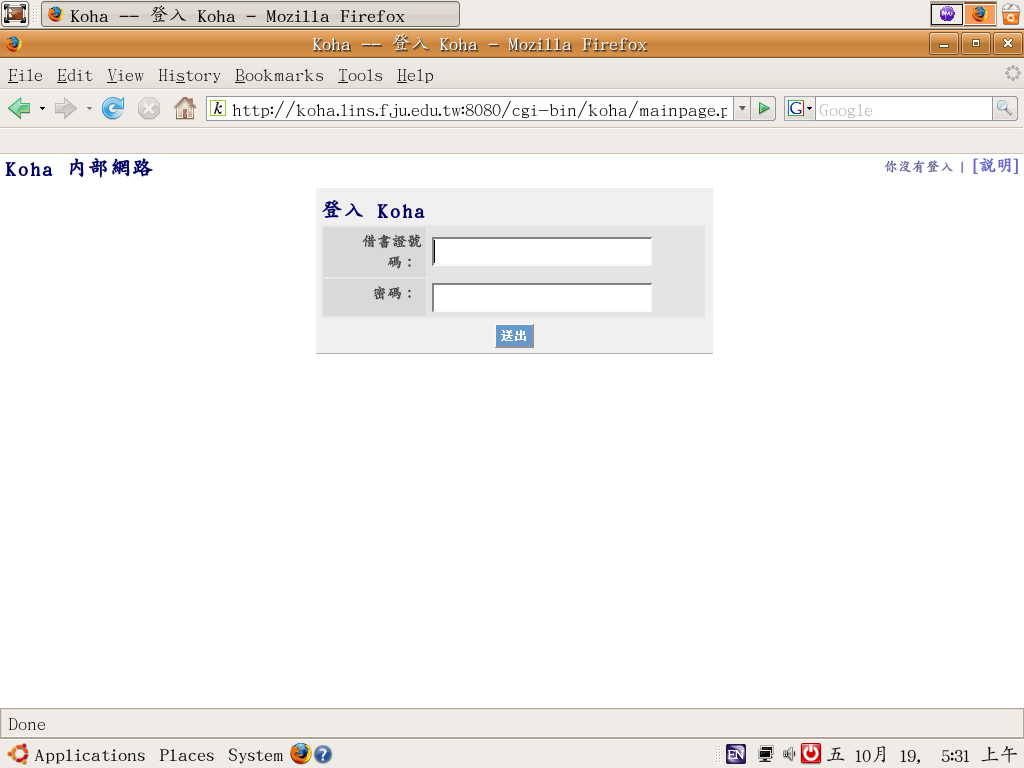
內定的管理者名稱是 kohaadmin,鍵入密碼後,即進入內部網路。
圖 1.2. 內部網路首頁
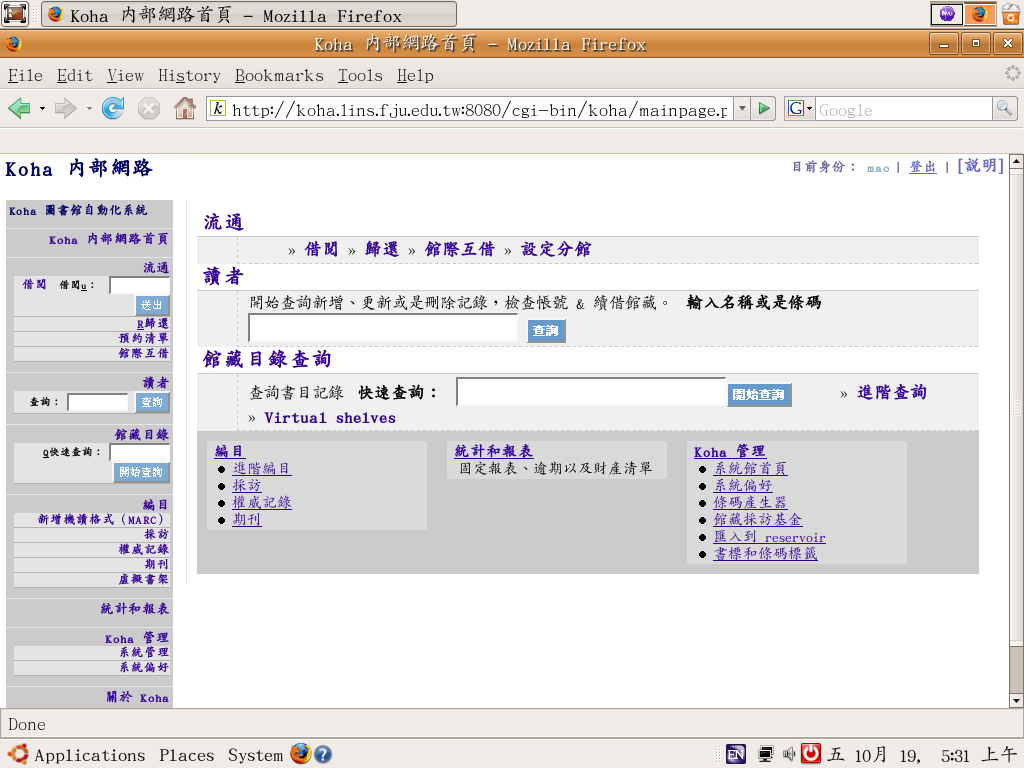
現在就可以開始用 Koha, 不過要忍耐,需選擇參數(Parameters),告訴 Koha 幾件重要的事。
系統管理頁面是 Koha 最忙的頁面之一,很多參數需先設定,才能使用 Koha;安裝時,已確定部份參數,不過,仍可在此修改。
圖1.3 系統管理
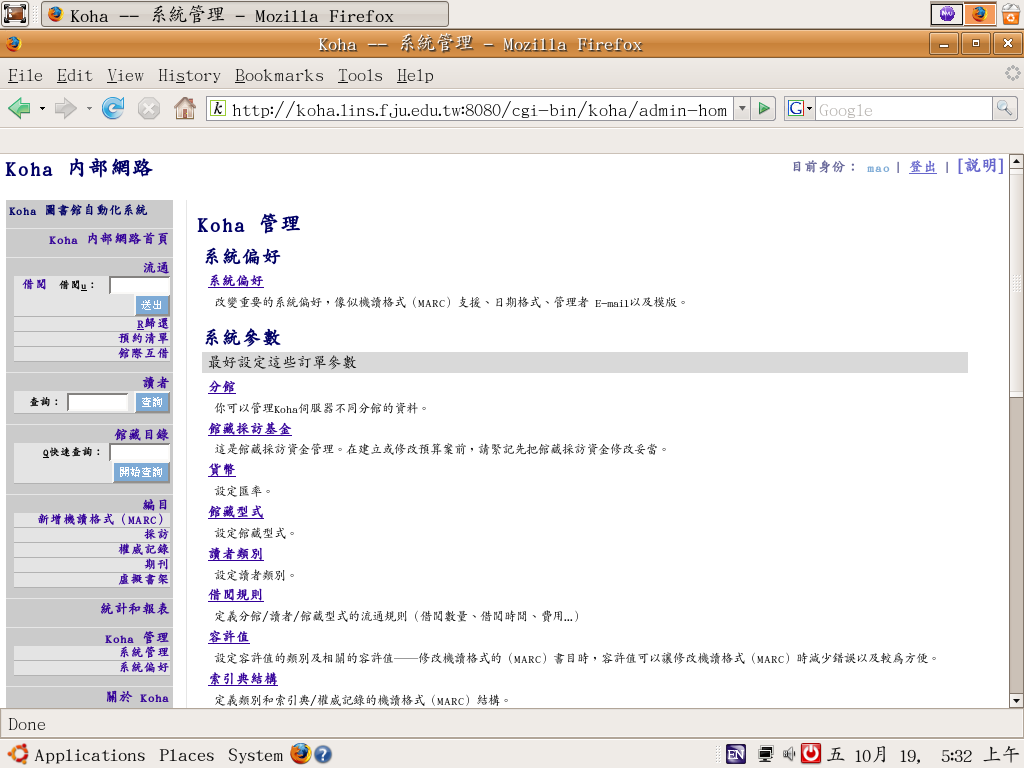
別讓這麼多參數嚇壞你, 我們將逐一詳細說明它們。所需時間從幾小時至幾天,依組織資料系統的方式而定,現在多花點時間,將來就可以省事。
雖然畫面建議依序設定,我們還是先跳到最後面的「系統偏好」。
1.1 系統偏好
這些參數應優先設定,它控制 Koha 的主要工作。
圖 1.4. 系統偏好
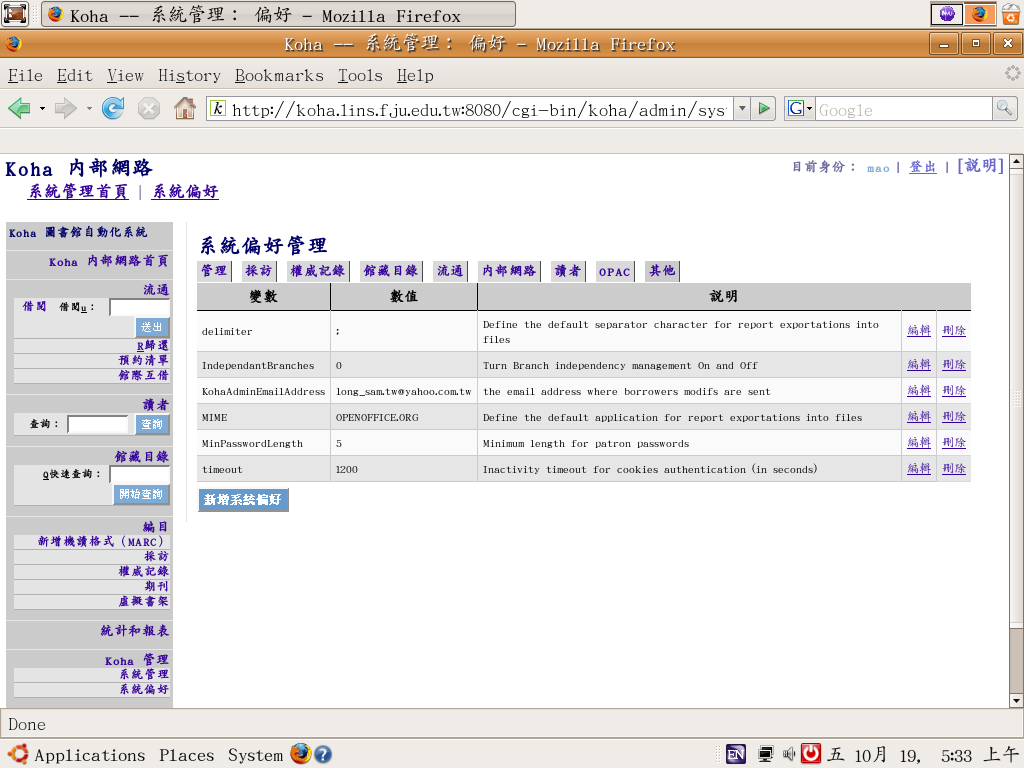
系統偏好很簡單, 祗有三欄: 變數、數值、說明。系統偏好依其性質,分為幾類:管理、採訪、權威記錄、館藏目錄、流通、內部網路、讀者、線上公用目錄、其他。有些偏好不需要改變它,內 定值就可以了。
點選「編輯」就可以改變偏好,不要點選「刪除」,那是系統管理者的特權,即使要刪除它,也需先備份;最下緣有「新增系統偏好」;絕大部 份的圖書館不 需要刪除也不需要新增系統偏好,祗有修改 Koha 程式後,才可能刪除或新增系統偏好。Koha 把選擇權交給使用者,所以還是保留刪除或新增系統偏好的權利給使用者。
編輯偏好時,進入標準化的畫面,有固定的選項。以採訪->acquisitions為例
圖 1.5. 修改系統偏
好
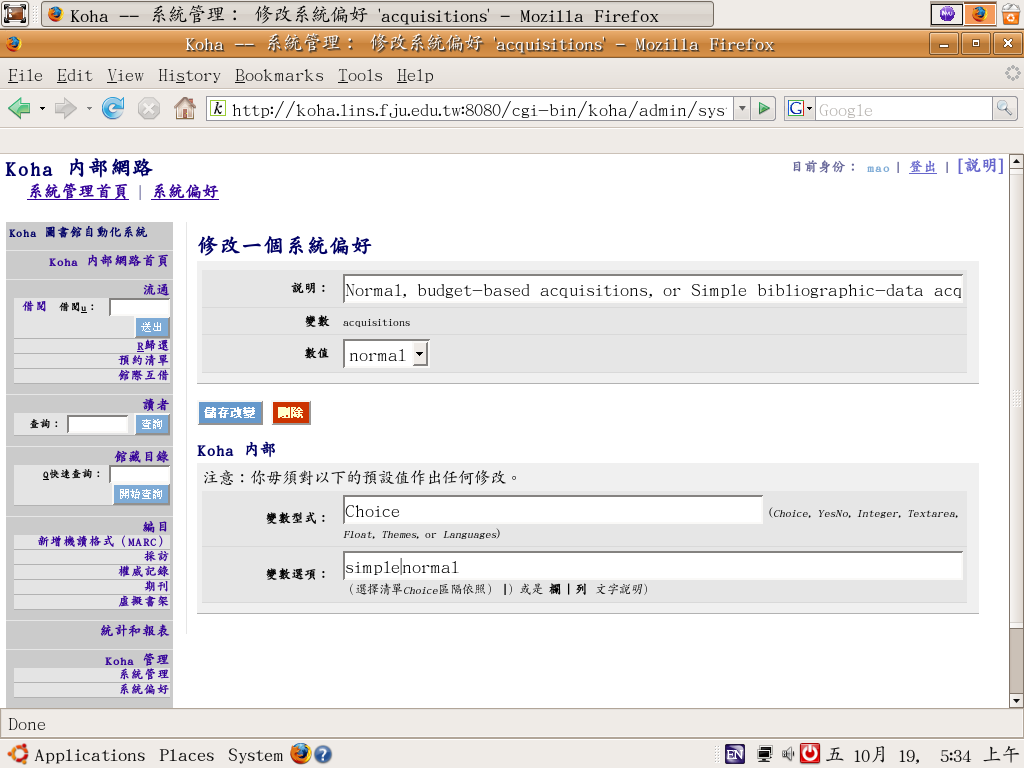
在上的對話盒,簡短描述系統偏好的內容: 偏好名稱及其數值,修改數值後,即可儲存改變;在下的對話盒,標示為「Koha 內部」,並且提醒「注意:你毋須對以下的預設值作出任何修改」,變數型式及變數選項兩個內容;在本例裡,它的變數型式是選
擇(choice), 祗能從選單裡擇一而用,它的值存在變數選項裡。其他的變數型式: YesNo、Integer、Textarea、Float、Themes、Languages,
留待適當的時機再說明。Koha 把幾
乎用不到的改變的都提供出來,讓使
用者對其更有信心。
設定偏好沒有順序,以下就逐一設定它們。
1.1.1. 管理
有兩個偏好: 日期格式(dateformat)、安全警戒(insecure)。
日期格式
有美制(us)、公制(metric)、或國際標準制(iso)可選:
此偏好控制日期的顯示方式,不管儲存在資料庫裡的格式,通常是國際標準制(iso) = yyyy/mm/dd。
安全警戒
在一人圖書館工作時,每次簽入有點纍贅,可以將此偏好設為「yes」,把安全警戒關掉,每項資料都開放給每個上網的人;不過,這種做法
很冒險,最好還是設為「no」, 打開安全警戒。
1.1.2. 採訪
有兩個偏好: 採訪模式(acquisitions)、營業稅(gist)。
採訪模式
有兩種:
標準(normal)或簡單(simple);標準模式下,新增資料入館藏時,系統會追蹤訂單、更新預算及廠商資料;簡單模式下,單純新增資料入館藏,不
做任何更新。所以,要管控預算及廠商,就選擇標準(normal);若另有預算及稽核工具,則選擇簡單(simple)。
營業稅
如果,會計單位要求將營業稅另外計算,則把營業稅登入,臺灣地區是 0.05。
1.1.3. 權威記錄
有兩個偏好: 顯示權威記錄的階層(AuthDisplayHierarchy)、分隔符號(authoritysep)。
顯示權威記錄的階層
內定值為1,若有需要可以增加設定值,通常1即足夠。
分隔符號
用於權威記錄內的分隔符號,內定值為兩個連接號「--」。
Koha 需要知道分隔主題標目的符號,臺灣追隨美國的慣例,以兩個連接號分隔不同階層的主題標目,如: 「政治 -- 臺灣」,如果採用其他的分隔符號,應該告訴 Koha。
Koha 處理權威記錄的細節,於設定機讀編目格式的偏好裡。
1.1.4. 館藏目錄
館藏目錄的偏好較多,共有15個:
國際書目著錄標準(ISBD)、IntranetBiblioDefaultView、LabelMARCView、MARCOrgCode、
ReceiveBackIssues、advancedMARCedito、自動給定條碼號(autoBarcode)、隱藏特定的MARC欄位或分欄
(hide_marc)、索書號(itemcallnumber)、使用機讀編目格式(marc)、機讀編目格式種類(marcflavour)、serialsadditems、
sortbynonfiling、z3950AuthorAuthFields、z3950NormalizeAuthor
國際書目著錄標準
國際圖書館學協會聯合會(International Federation of Library Associations and Institutions, IFLA訂定的書目著錄準則,把細 目、順序及標點規定清楚,最新的版本是2004年出版的總則(http: //www.ifla.org/VII/s13/pubs/isbdg2004.pdf。
在這個偏好裡,以指令或算式設定變數的內容,指示 Koha 顯示國際書目著錄標準格式的書目資料。線上說明的例子,以UNIMARC/CMARC為例。
MARC 21 已經內含英美編目規則第二版及標點符號,祗要給欄位就夠了:
#050|<label>索書號:
</label>|{082a}{050a}{ /
050b}|<br/><br/>
#100|<label>主要款目:
</label>|{100a}{ 100b}{ 100c}{ 100d}{110a}{
110b}{130a}|<br/>
#245|<label>
</label>|{245a}{ 245b}{ 245c}{ 245h}{ 246i}{ 246a}|
#260||{ 250a}{ 250b}{-- 260a}{ 260b}{
260c}|
#300|<br/><label>
</label>|{300a}{ 300b}{ 300c}|<br/>
#020|<br/><label>
ISBN</label>|{ 020a}{ 024a}|<br/>
#440|<br/><label>
</label>|{440a}{ 440v}|<br/>
#500||{\n500a}|<br/>
#511||{511a, }|
#520|<label>
</label>|{\n520a}{ 520b}|
#600|<br/><label>主題標目:
</label>|{ 600a.}|
#650|<label>
</label>|{\n650a }{-- 650x}{-- 650z}{-- 650y}|
#651|<label>
</label>|{\n651a }{-- 651x}{-- 651z}{-- 651y}|
#852|<br/><br/><label>館藏地:
</label>|{\n852a}{, 852b}{, 852c}|
MARC 21 比較麻煩,參照 .9 使用者回應。
自動給定條碼號
設定為「是」(yes),Koha 就能自動給定條碼號,不必指定起始號碼或條碼類型;若已另行印製條碼,則設定為「否」(no),在鍵 入價格、編目日期時,一併將條碼鍵入書目記錄裡。
隱藏特定的MARC資料
使用MARC記錄的圖書館,但不想看到太多的MARC欄位,免得圖書館員被複雜的標籤及分欄搞昏頭。
索書號
設定其他的MARC偏好後,再設定此偏好。將MARC的標籤及分欄抓出來,製作成索書號,別忘了做個小抄,設定其他偏好時,拿出來參 考,免得衝突。
設定索書號欄位後,每個複本都有獨立的索書號,MARC的標籤祗有個別複本的索書號,必須在這裡設定才能有整體的索書號。第一複本在甲 館為參考書,第二複本在乙館屬於外借館藏,必須設定索書號,Koha才能把所有的複本整合在一起。
借閱規則係依照圖書的館藏地而定,不是依照索書號而定;複本需要不同的借閱規則時,應分別製作書目記錄,每個館藏地一個書目記錄。
使用機讀編目格式
以這個偏好設定使用或不使用機讀編目格式。
機讀編目格式種類
Koha 不僅可以設定使用或不使用機讀編目格式,還可以選擇使用 MARC 21 或 UNIMARC/CMARC,Koha 即依照偏好的設定,解讀書目資料。
1.1.5. 流通
有六種偏好: 圖書到期日在借書證有效日之前(ReturnBeforeExpiry)、最高應付費用(maxoutstanding)、預約額度 (maxreserves)、拒絕借書的應付費用(noissuescharge)、讀者照片(patronimages)、列印借書清單 (printcirculationslips)。
圖書到期日在借書證有效日之前
設定為是,則不允許讀者的到期日超過借書證有效日,Koha 重新調整到期日為有效日的最後一天。
學校圖書館很喜歡這個偏好,學生的圖書到期日等同於借書證的有效日期;老師的圖書到期日等同於聘書的有效日期。
最高應付費用
讀者積欠圖書館費用,達到這個額度時 ,不再幫該讀者辦理各項預約事宜,祗提供基本的服務。此數值是整數金額,沒有小數。不管讀者積欠多少錢,仍提供同樣服務,則設定為0。
預約額度
設定每個讀者同時可以預約的最高數量。
禁止借書的應付費用
讀者積欠圖書館費用,達到這個額度時,禁止該讀者繼續借書;此數值是整數金額,沒有小數。不管讀者積欠多少錢,仍提供同樣服務,則設定為0。
列印借書清單
以印表機印出正式的借書清單,則設定偏好為1,不印則設定為0。
1.1.6. 讀者
有三種偏好: 提醒借書證有效日到期(NotifyBorrowerDeparture)、自動給定讀者號(autoMemberNum)、檢查碼(checkdigit)。
提醒借書證有效日到期
設定值為天數,讀者借書時,先查核借書證的有效日,有效日少於指定的天數時,發出提示訊息。借書證有效日為6月30日,設定提醒借書證有效日到期為 7,則從6月23日開始,借書時,會提示該讀者的有效日。學生的借書權利在畢業離校後就失效,圖書館藉此提示讀者。流通偏好設定的「圖書到期日在借書證有 效日之前」,設定到期日,此偏好祗提示,不限制。
自動給定讀者號
新申請閱覽證時,祗要在這個偏好號設定為1,Koha 就可以自動給定讀者號;預先已印好閱覽證的讀者號時,則需設定為0,人工輸入讀者號。編目偏好裡的「自動給定條碼號」設定,其功能類似,對象為條碼。
「自動給定讀者號」與 「自動給定條碼號」都是用於可見的外部號碼,Koha 還可以另外給定內部控制用的讀者號與圖書條碼號,用於內部資料庫的各表格之間,這些內部控制用的號碼,通常自動給定,不勞圖書館員操心。
檢查碼
檢查讀者號的有效性,通常應選擇 none。1999 年,紐西蘭的Katipo公司替赫羅范努瓦圖書館信託(Horowhenua Library
Trust,HLT)開發此系統後,赫羅范努瓦圖書館信託把這個功能捐出來。若採用與赫羅范努瓦圖書館信託相同的讀者號系統,就可以選擇Katipo。
1.1.7. 線上公用目錄
有26種偏好: AmazonAssocTag、AmazonContent、AmazonDevKey、AnonSuggestions、顯示書目格式 (BiblioDefaultView)、字典查詢(Disable_Dictionary)、 圖書館名稱(LibraryName)、OpacNav、密碼變更 (OpacPasswordChange)、期刊資訊(SubscriptionHistory)、隱藏遺失的館藏(hidelostitems)、 opacbookbag、opaccolorstylesheet、opaccredits、opacheader、語言 (opaclanguages)、opaclanguagesdisplay、自訂小標誌(opaclargeimage)、 opaclayoutstylesheet、opacreadinghistory、自訂小標誌(opacsmallimage)、串接樣式表 (opacstylesheet)、主題(opacthemes)、opacuserlogin、採訪建議(suggestion)、虛擬書架 (virtualshelves)等。
顯示書目格式
檢索目錄後,顯示在螢幕的格式,有三個選擇: 條列式(normal)、機讀編目格式(marc)、國際標準書目著錄格式(isbd)。
條列式,顯示基本的書目資訊,Koha 的內定格式。
機讀編目格式,顯示書目資料完整的機讀編目格式。
國際標準書目著錄格式,顯示國際圖書館協會聯盟公布的書目格式。
可修改 HTML 樣版,修改顯示的格式,已顯示的格式,也可以即時切換;初始值為條列式。
字典查詢
Koha 的線上公用目錄允許讀者預查目錄的書名、作者、標題,以減少不正確的回應,不過,有些圖書館寧願關閉此功能。
進入進階查詢後,點選書名、作者、標題輸入欄右邊的三個黑點,就可使用此功能。
圖1.9. 字典查詢
[待處理]
選擇傳回來的字詞,再到館藏查詢,有助於得到更精準的結果。
圖書館名稱
可使用 HTML 語法, 內定的訊息是:
在大小括號內的是 HTML 標籤, 在 <i> 與 </i> 之間的文字是斜體字, 在 <b> 與 </b> 之間的文字是黑體字, <br/> 表示此列結束。
密碼變更
讀者經線上公用目錄變更密碼,特別適合使用輕量通訊協定(LDAP)認證的環境,因為 Koha 無權控制 輕量通訊協定的密碼。
期刊資訊
設定讀者看到的期刊訂閱資訊,有兩個選項: 精簡(simplified)或完整(full),內定值是精簡。
精簡
讀者可以看到: 期刊名稱、到館的日期、刊期、最新訂閱日期(不再續訂時,則顯示最後收到的刊期),然後是所有已到及未到的期刊。
完整
讀者可以看到: 期刊名稱,以及各期的的狀況: 到館、將到、遲到、遺失等。
隱藏遺失的館藏
不想讓讀者看到遺失的館藏,則設定為「是」;反之,則設為「否」。
語言
此偏好設定控制所有的Koha顯示螢幕,包括線上公用目錄;目前可用的語言有英文(en)及法文(fr), 繁體中文(zh-TW)已翻譯完成,另外還有義大利文等,選擇「是」,則取用名單內最前的語言。
自訂大標誌
將自己的圖片取代 Koha 內訂的圖片。
圖 1.6. Koha 標誌
大標誌的內定值是310x440圖素。
自訂小標誌
如同自訂大標誌,此偏好設定可使用自訂的小標誌,顯示在線上公用目錄各頁的左上角,大小為 35x50 圖素。
串接樣式表
Koha 的畫面與全球資訊網聯盟推的標準相容,使用串接樣式表呈現其畫面,內定檔案為 opac.css, 置於 /usr/local/koha/opac/htdocs/opac-tmpl/default/en/includes 目錄內,可以在系統偏好內設定第二個選擇 /opac-tmpl/css/opac2.css。
鍵入完整的 href 路徑,就可以改變線上公用目錄的串接樣式表,如:/opac-tmpl/default/en/includes/opac.css.
主題
Koha 以 HTML 的樣版建立網頁,顯示在螢幕上,修改樣版就可改變螢幕的樣子。
Koha 有多個樣版,串接樣式表(css)和納爾遜維(npl) 較為特別,針對線上公用目錄而設計:
圖 1.7. npl 主題的線上公用目錄
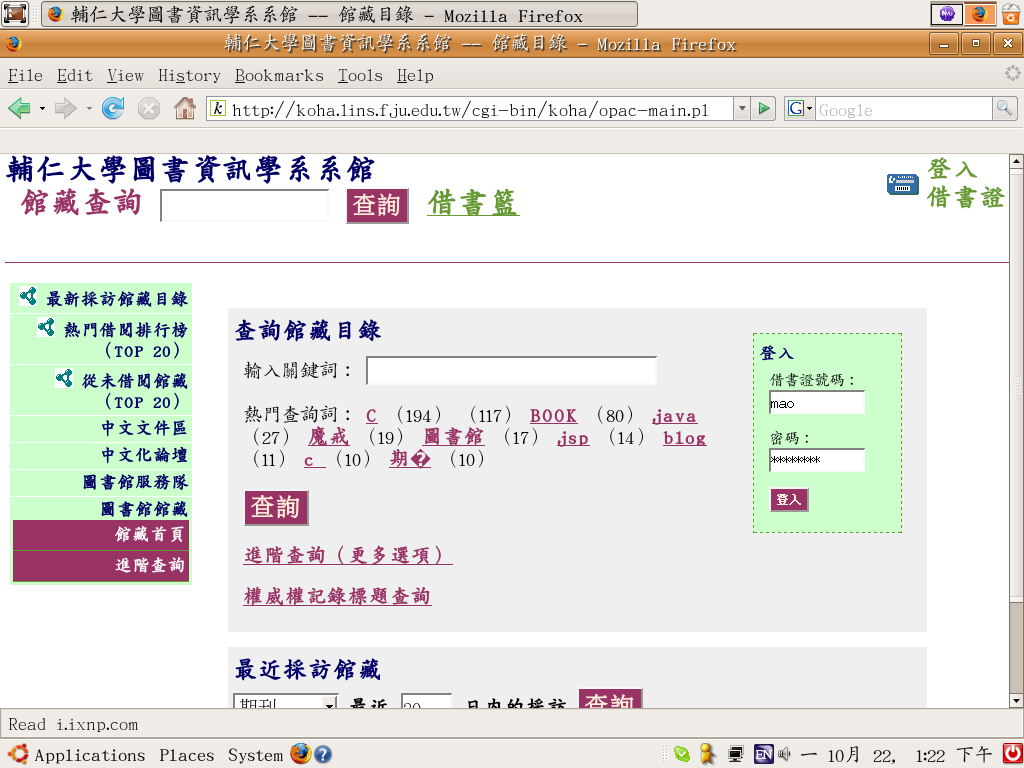
秘訣
主題的模版,多半可在 /usr/local/koha/opac/htdocs/opac-tmpl 目錄下找到。
採訪建議
若設為1,讀者可從線上公用目錄推薦購買,讀者推薦書籍後,該書的狀況為已提出 "ASKED",圖書館員依權責,設定其狀況為拒絕"REJECTED"或採訪中"ORDERED",到館之後,其狀況則為在館內 "AVAILABLE",還沒有進入在館內狀況前,每個讀者都可從線上公用目錄看到其狀況。
Figure 1.8. 採訪建議的網頁
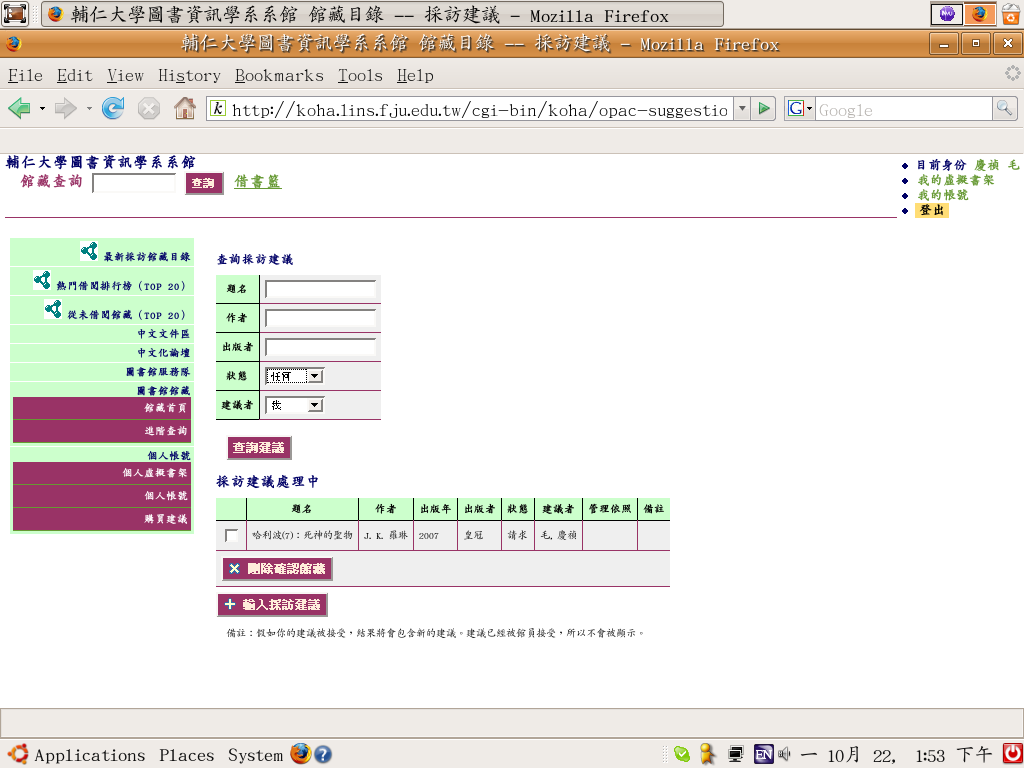
尚未啟用採訪建議參數時,則不會出現輸入採訪建議的按鈕。
虛擬書架
偏好設定為是,讀者可設定及管理自己的虛擬書架。有三種書架: 私人書架、公開書架、自由書架。
私人書架
祗能被建立的讀者自己看到及使用,從館藏看到將來想要讀的書,可列入此書架。
公開書架
登入線上公用目錄的讀者,都可以看到別人或自己建立的公開書架,不過,祗有建立者本人才能修改它。可當成老師的指定參考書目,圖書館把暢銷書列入。
自由書架
登入線上公用目錄的讀者,都可以看到別人或自己建立的公開書架,並修改它;某個讀者可建立「最佳古典文學書目」,其他讀者再增刪修改它的內容。
1.1.8 其他有6個偏好: 分隔符號(delimiter)、分館獨立(IndependantBranches)、管理者電郵地址(KohaAdminEmailAddress)、多用途網際網路郵件延伸標準(MIME)、MinPasswordLength、timeout等。
分隔符號
輸出報表等統計資料時,Koha 可產生有分隔符號的檔案,以備其他應用程式讀取,此偏好即是設定分隔符號。如:設定逗點為分隔符號,可產生 comma-separated value (csv) 檔案,供試算表等軟體使用。
分館獨立
設定為是,分館被視為獨立的圖書館,共用一個資料庫;經過授權的圖書館員可以新增基本的書目資料,或借出/還回資料庫裡的任何一本書。但分館的圖書館員不可以為其他分館新增/修改書目或讀者資料。超級圖書館員仍有特權,可新增/修改書目或讀者資料,不受此偏好的限制。
說明
此偏好不影響線上公用目錄的畫面,搜尋結果仍顯示所有分館的館藏。
管理者電郵地址
讀者要求更改相關記錄時,寄到此電郵地址。
讀者登入線上公用目錄檢視其帳戶內容時,發現個人資料有誤時,Koha 提供一個表格讓讀者填寫,然後寄給管理者電郵地址,檢視後採取適當步驟。此偏好即設定此電郵地址。
多用途網際網路郵件延伸標準
Koha 可以輸出 OpenOffice.org 或其他格式的統計報表,以此設定選擇輸出的格式。
樣版(template)
或許應稱為內部網路主題(intranetthemes),它的功能剛好與線上公用目錄的主題相當。此設定控制顯示於內部網路的畫面,有兩個選項: 內定(default)及納爾遜維(npl)。適用於線上公用目錄的"css" 及 "vanilla" 沒有內部網路的畫面,都不適用於此。
時間長度timeout
停滯的時間長度,以秒計;超過這個時間,必須重新簽入。
把系統偏好設定後,回到系統參數頁,再使用其他的功能。
1.1.9. 使用者意見
(中文地區的Koha使用者可以把意見寄到這裡 mao AT lins.fju.edu DOT tw)
Joshua Allen Holm 的意見
改成這個樣子,就能解決此問題:
#082|<label>Call Number: </label>|{082a}|<br/><br/>有一點需注意,剪貼上述內容時,先移除所有的直線,或改變ISBD的變數為Textarea。
ISBD對應至MARC 21的內容不正確。可修改為:
#100||{ 100a }{ 100b }{ 100c }{ 100d }{ 110a }{ 110b }{ 110c }{ 110d }{ 110e }{ 110f }{ 110g }{ 130a }{ 130d }{ 130f }{ 130g }{ 130h }{ 130k }{ 130l }{ 130m }{ 130n }{ 130o }{ 130p }{ 130r }{ 130s }{ 130t }|<br/><br/>
Paul Poulain 的意見
解說索書號。
弄清楚兩件事情,才能定義書:
分類號 => 圖書之間的關係,很多圖書館用杜威分類法、中國圖書分類法或美國國會分類法。
索書號 => 圖書在書架上的位置。
很多圖書館把分類號當成索書號用,但仍有些出入:
一本書有一個索書號,但可能有多個分類號。
多本書的分類號相同,可能共用同一個索書號,或不同的索書號。
1.2 設定系統管理
藉由設定多種參數,調整 Koha 適應個別圖書館的需要;部份參數必須先設定才能啟用,部份參數可以留待將來再設定。先從控制圖書館作業環境的參數開始,下一節再討論更複雜的書目資料設定。
1.2.1. 分館
分館就是圖書館的服務點,安裝時,至少有一個服務點,現在可以調整修正它的內容。
先定義分館的類型,如: 一個總館五個分館,則分別定義之。
圖 1.10. 編輯分館
鍵入分館的名稱、地址、電話等資料,每個分館設定四字元內的代碼。
說明
第一次設定的分館,內定為流通的圖書館。換了電腦,應重新設定。
圖 1.11. 編輯分館類別
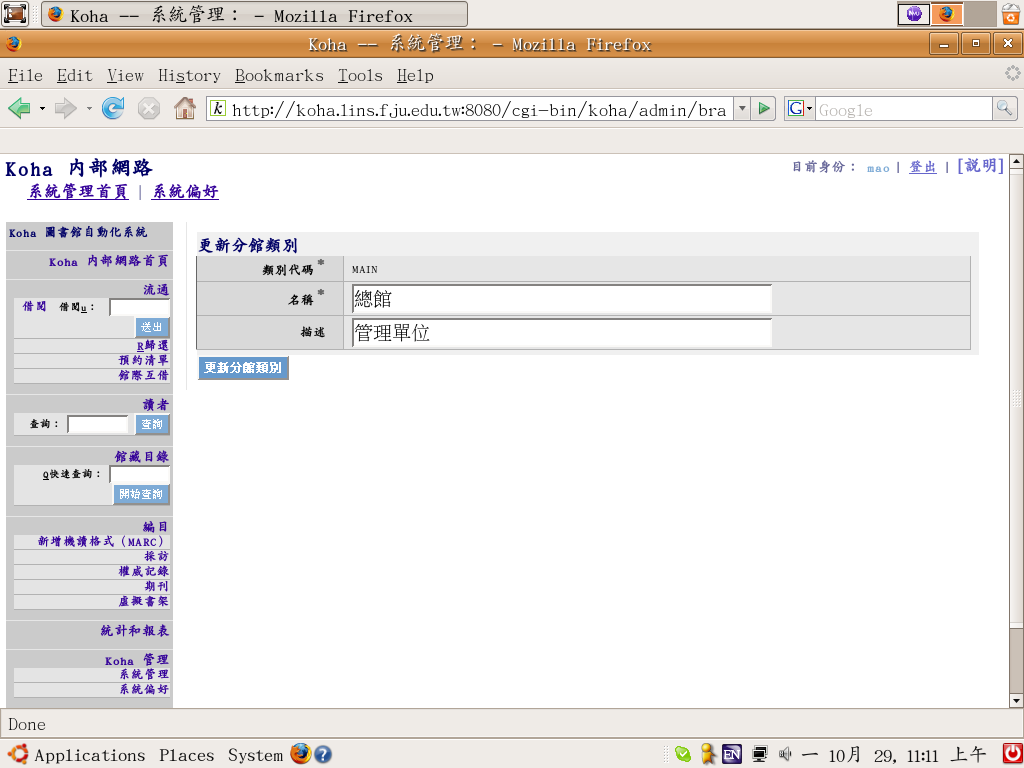
有些圖書館因為作業需要,設定虛擬的分館,如: 裝訂中、閉架中等。
分館數及分館類別,愈來愈多,確認每個分館都屬於一個類別。
圖 1.12. 分館
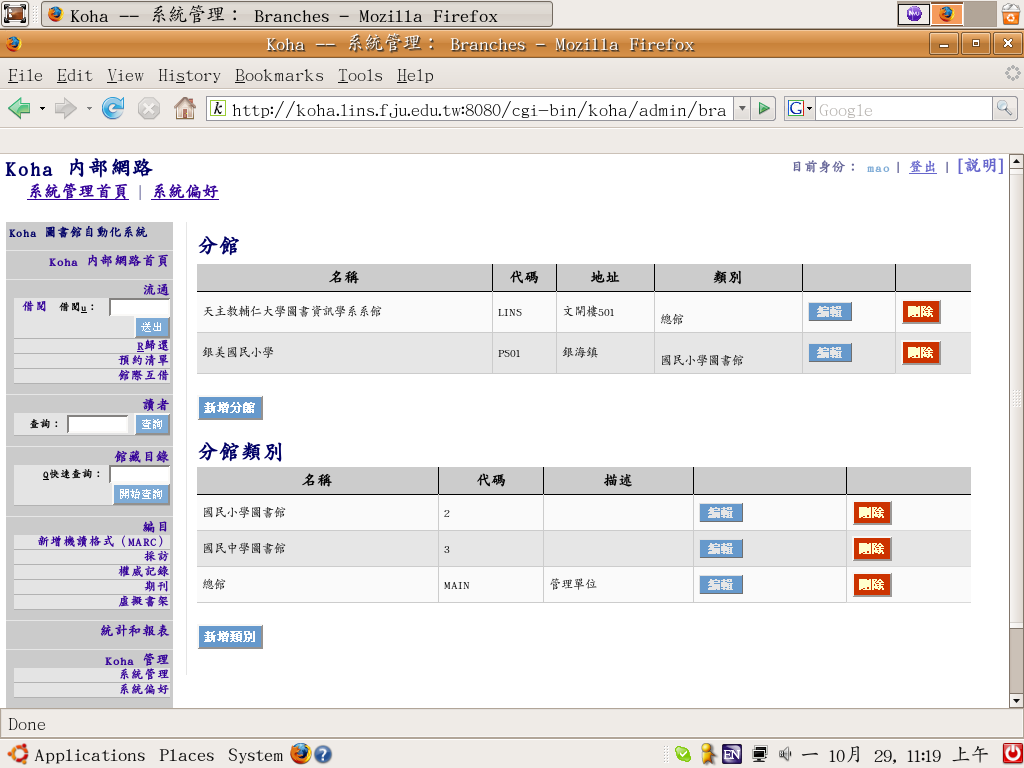
1.2.2. 印表機
伺服器連接印表機時,應分別定義該等印表機
說明
每個印表都需設定,內定印表機是"lp," 可以使用多個印表機,各給名稱: "text"
or "color laser".
圖 1.13. Printers screen
1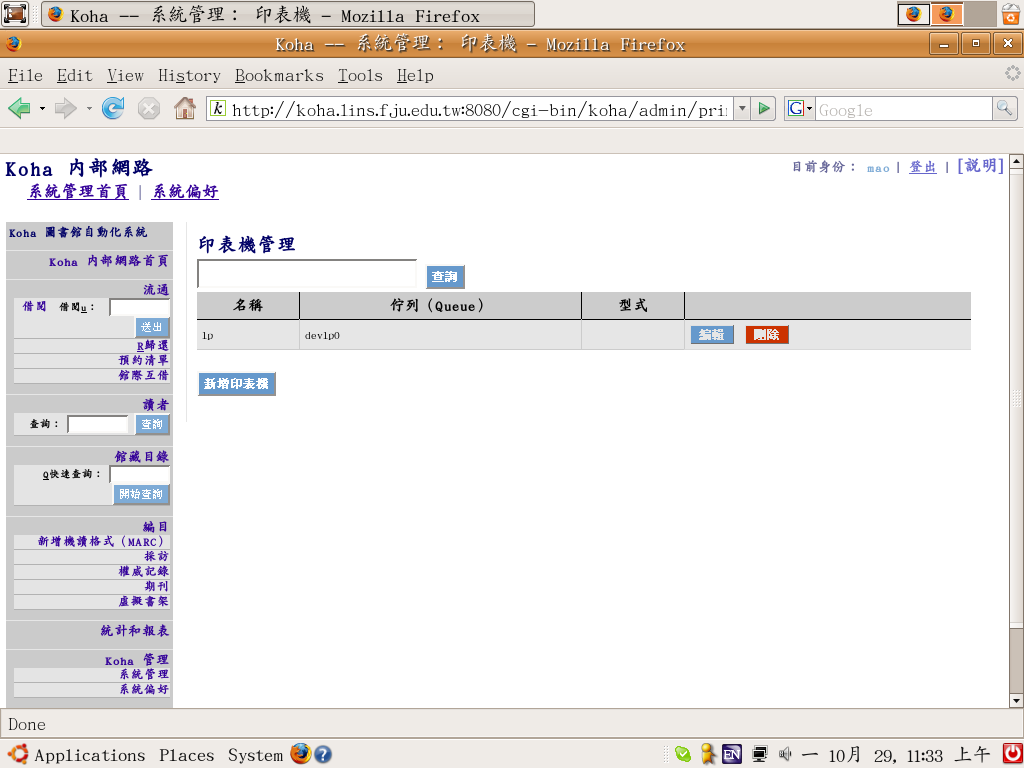
也可以用瀏覽器的列印功能,列印 Koha 的畫面。
參閱 2.10 使用者指列。
1.2.3. 館藏型式
即館藏的類別,使用之前,需仔細思考,借書規則、統計報表、線上公用目錄等功能,都都依賴它而生。
Figure 1.14. Adding Item Types
Adding Item Types
代碼長度最多四個字元,不會顯示在螢幕,讀者祗看到描述;費用是借閱該館藏型式時,讀者需支付的錢,如: 光碟片的租金等;可續借是讀者可以續借該館藏型式的次數;無法借閱則指定該館藏型式均不外借。
館藏型式用處很多,可控制 Koha 的工作,如:
讀者可指定搜尋特定的館藏型式;
借閱規則可依照館藏型式及讀者類別和分館而定。
設定館藏型式是安裝之後,必須的工作之一。
Figure 1.15. Sample item types
Sample item types
別的設定可以稍晚再做,但館藏型式必須先做。
1.2.4. 讀者類別
從這裡將讀者分門別類。
圖 1.16. 讀者類別管理
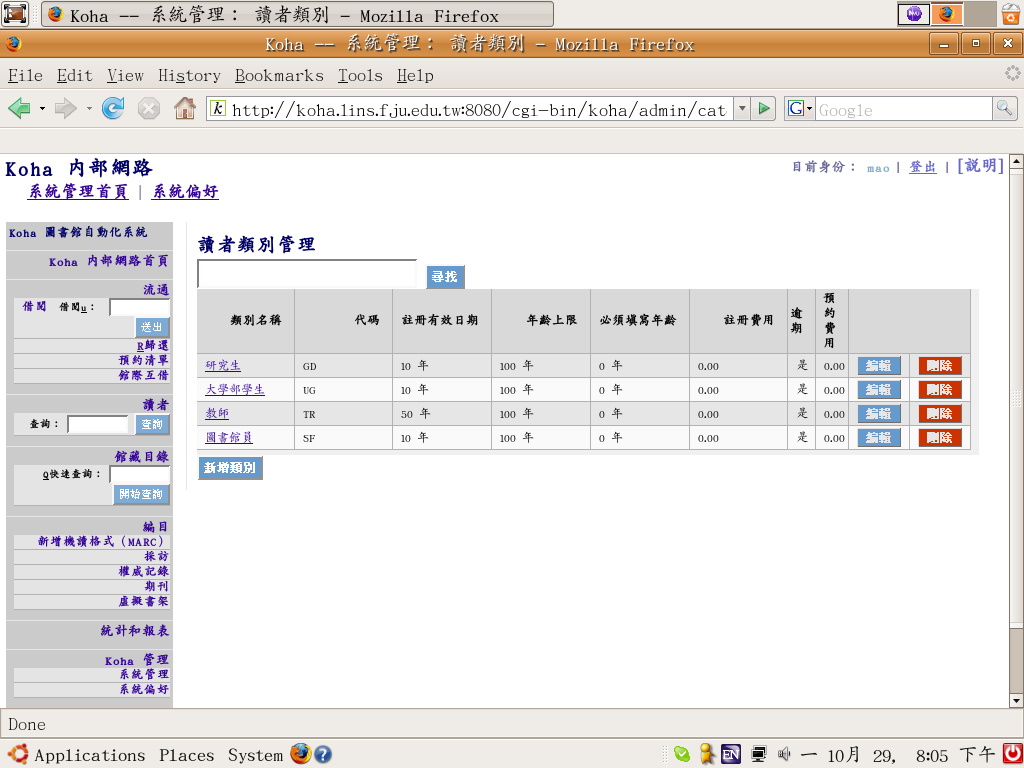
說明
圖 1.17. 新增讀者類別
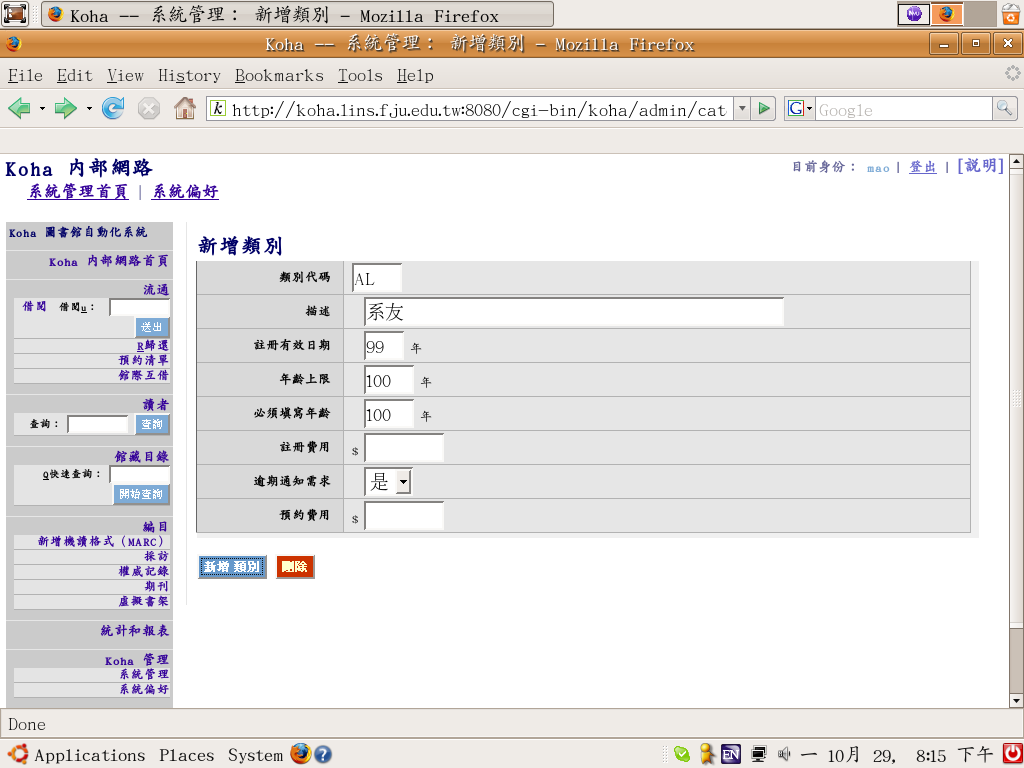
從設定類別代碼開始,描述每個類別的讀者型態,代碼祗限兩個英文字母以內;註冊有效日期係指該類型讀者的最大有效年份,大學生含延畢,最多八年,系 友可無限期,則設定為99年;年齡上限及年齡下限,依照閱覽規則填寫,若兒童借書證規定年齡是2歲至12歲,則分別設定之,若沒有上限,則可設定為 999,註冊費用及預約費用依照閱覽規則填寫,整數或六位數以內的小數,不用金錢代號;逾期通知需求可設為是或否,告知 Koha 寄發通知。
1.2.5. 借閱規則
館藏型式和讀者類別設定後,接著設定借書規則,各分館的借書規則不同,也需先設定分館。
圖 1.18. 借閱規則
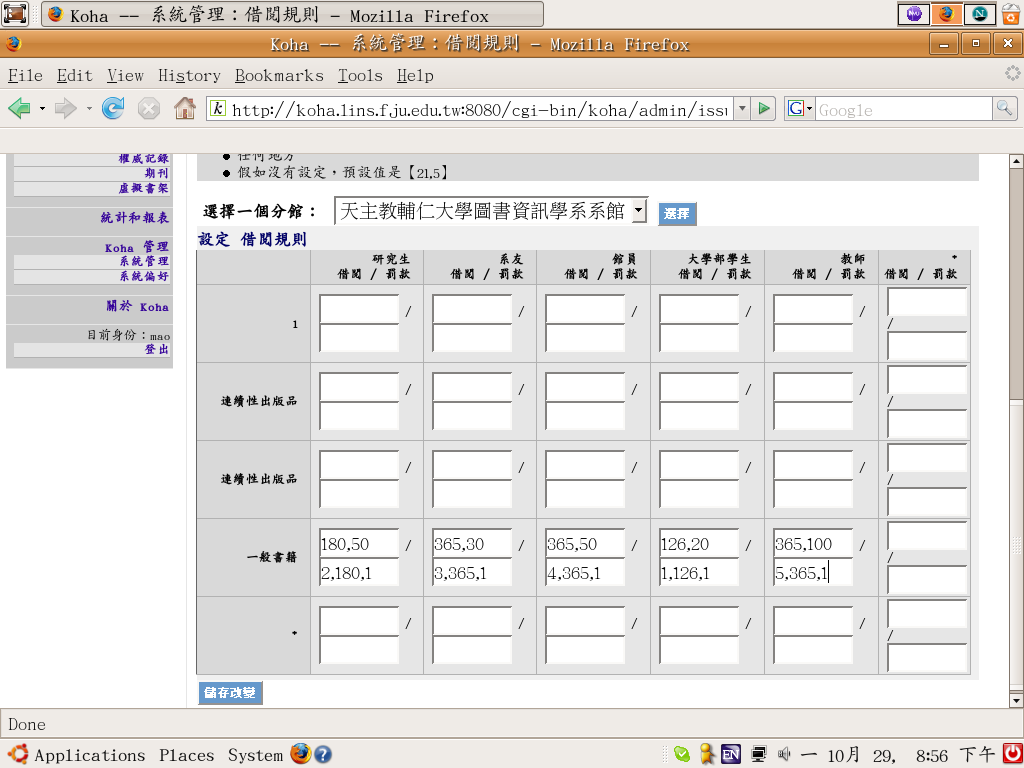
借閱、罰款的說明,相當清楚。左邊是館藏型式、上方是讀者類型,最上方是選擇分館;每個讀者類型對每個分館的各個館藏,都可以分別設定借閱期間及數量,以及罰款金額、起始日數及累計日數等。沒有設定的部份,將依照星號空格的內定值辦理。
說明
借閱儲存格有兩個數字,以逗點分開,第一個數字是借書期限,第二個數字是借書數量;上例,研究生可借50冊180天。
說明
Koha 不接受0,0的設定,不想讓特定類型讀者借特定館藏型式時,可以設定為1,0或0,1,可達到同樣的效果。
罰款儲存格有三個數字,以逗點區隔。第一個數字是罰款金額,第二個數字是逾期天數,第三個數字是累計的天數。若逾期每天罰兩元, 逐日罰款,則設為2,1,1。
說明
罰款係由位於misc目錄內的fines2.pl計算。請要求您的系統管理員設定crontab,使這個程式在午夜後執行,以便罰款能在每晚重新計算。
1.2.6. 停用字
這是英文等羅馬語系的,在檢索目錄及建立關鍵字索引時,希望 Koha 忽略的字,都在這裡設定。The、A等字詞,對檢索沒什麼意義的字,都可以排除在外,以加速效率。
重要說明
至少設定一個停用字,否則 Koha 會當機。
圖 1.19. 英文的停用字
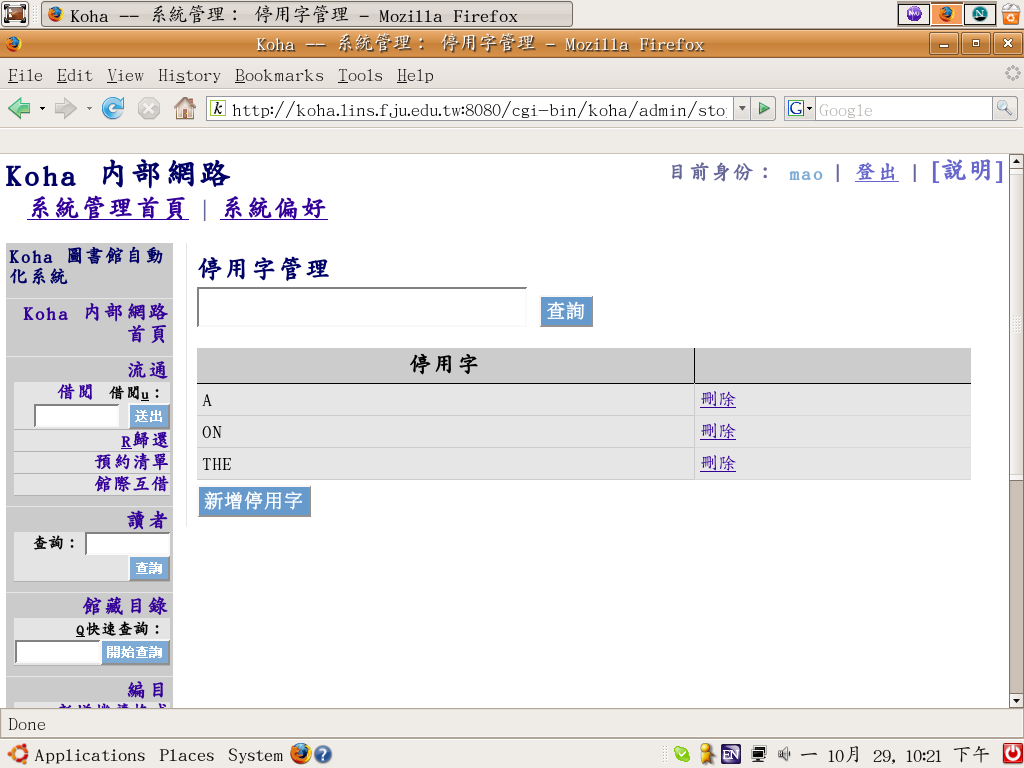
(如果,停用字太多,可以查詢)
說明
熟稔 MySQL 的話,可以用「Load Data Infile」指令,更快速容易的建立停用字表。很多圖書館公開它們的停用字表,直接下載就行了。
1.2.7. Z39.50 伺服器
它的意思是「應用服務定義及協定規範」,就是可以查詢下載其他圖書館的書目資料。
說明
Koha 2.x.x 安裝於 MS Windows 或 Mac OS X 時,不能使用 Z39.50 客戶端,將於 3.0.0 版修訂。
Z39.50 係指國際標準 ISO 23950: "Information Retrieval (Z39.50): Application Service Definition and Protocol Specification" [應用服務定義及協定規範],也是美國的國家標準 ANSI/NISO Z39.50,在技術層面上,幾乎完全相同。臺灣的中國國家標準CNS 13461 資訊檢索服務與協定,指的是同一件事。目前由美國國會圖書館負責維護。
Z39.50 係查詢及檢索遠端資料庫的國際標準,實務上,圖書館透過它,查詢及檢索遠其他圖書館的書目記錄。客戶端軟體通常是圖書館自動化系統的一部份,伺服器端軟體較少,丹麥的 Index Data 公司提供多種使用 Z39.50的軟體工具,還有一個全球的 Z39.50 伺服器清單。臺灣的全國圖書資訊網(nbinet.ncl.edu.tw)、國立政治大學中正圖書館(jenda.lib.nccu.edu.tw)、國立臺灣大學圖書館(tulips.ntu.edu.tw)都在名單之列。
選擇支援 MARC 書目格式的圖書館,從 Z39.50 目錄 http://targettest.indexdata.com/ 選取使用相同 MARC 書目格式的圖書館,通常是匿名簽入,若需帳號密碼,鍵入後,Koha 會記得它,不需每次鍵入。
圖 1.20. Z39.50 伺服器設定
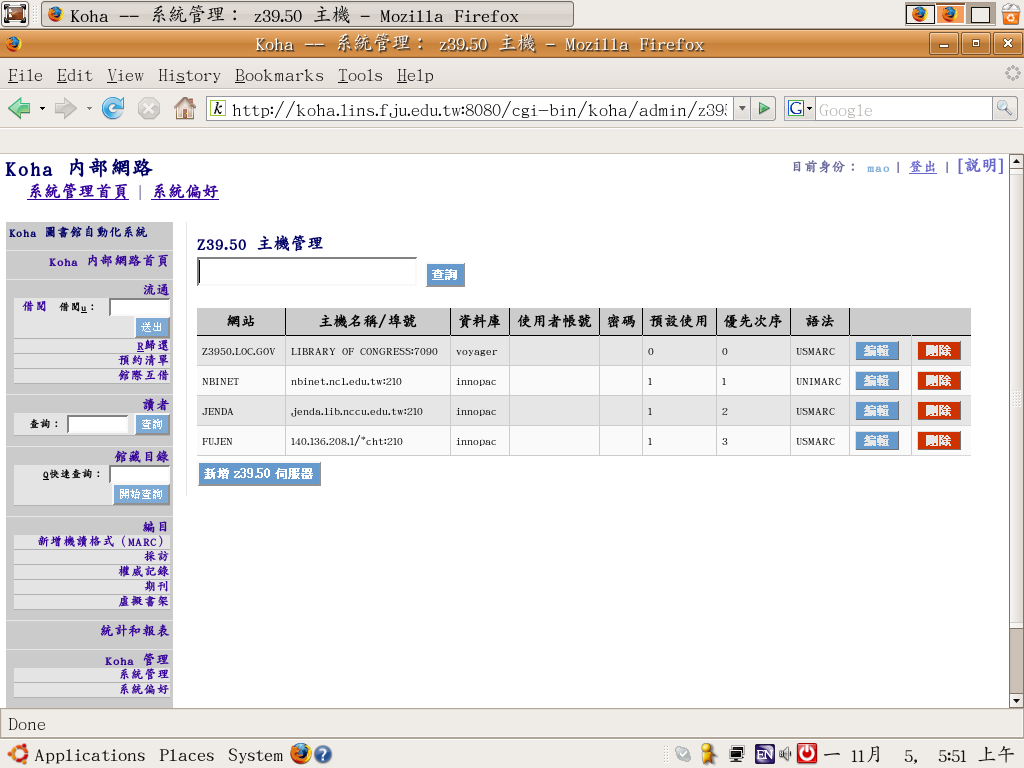
不需要設定太多的 Z39.50 伺服器,五個足夠了,六個是上限,太多的伺服器反而拖累整個搜尋的結果。
1.2.8. 採購預算
在系統偏好的採訪裡,選擇標準模式,就可以從這裡管制採訪預算。若選擇簡單模式,則略過此節。
採購預算是一個管制圖書館購書經費的科目,適用於任何物品,不以圖書為限。圖書、視聽資料、期刊、電子資料庫若有分別的預算科目,就可以在這裡設定四個採購預科目: 設定科目名稱,設定預算額。圖 1.21. 期刊採購科目
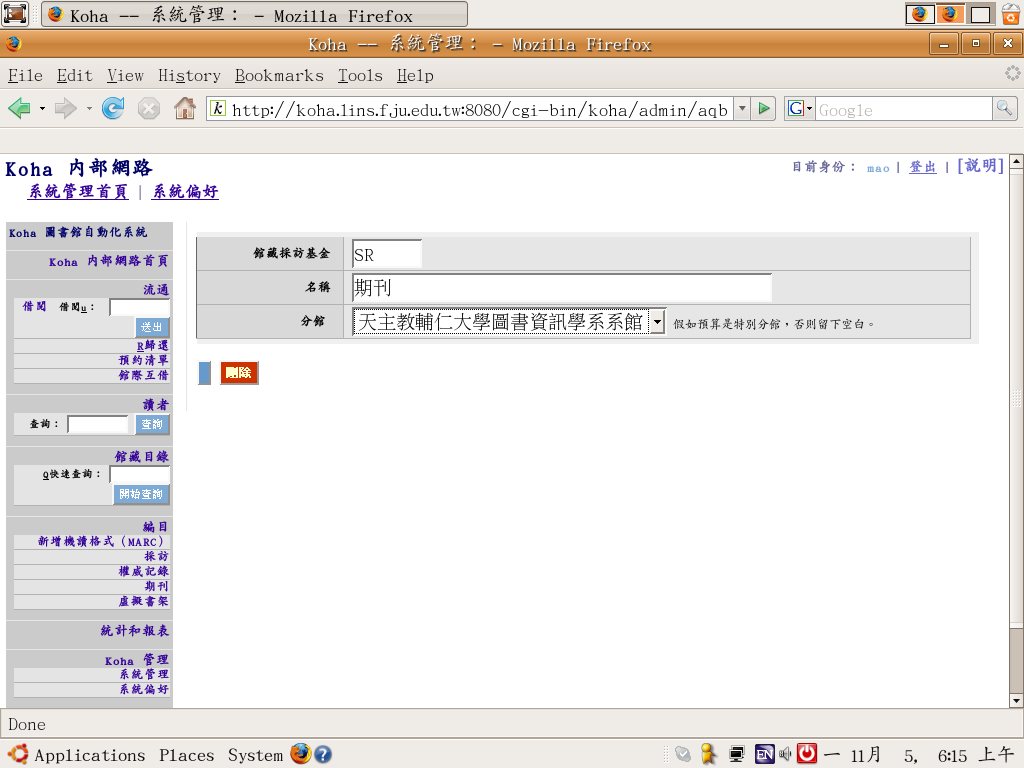
每筆科目都有代號,祗能用英文字母,最多五個字母,通常以 BOOKS、AV、SR、DATA 分別代表圖書、視聽資料、期刊、資料庫。若為分館的經費,則設定分館。
說明
分館選項內容,不受限於系統偏好分館獨立的設定。
設定科目之後,才能設定預算的期間及金額。
圖 1.22. 期刊採購預算
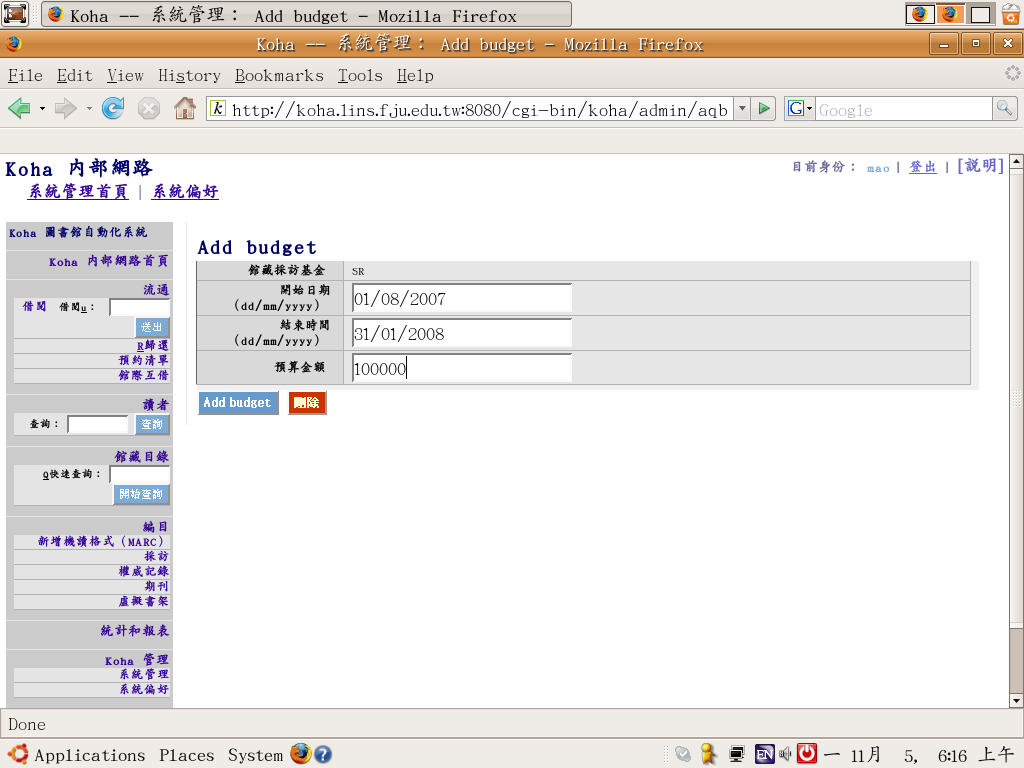
設定預算時,不可用金錢符號,也不可用逗號,每筆預算可以設成多個科目。
警告
1.2.9. 貨幣
至少設定一個,新臺幣 TWD,匯率為 1。若代理商要求以外幣結匯,則依照現況鍵入匯率,如美元 32.5。
圖 1.23. 貨幣
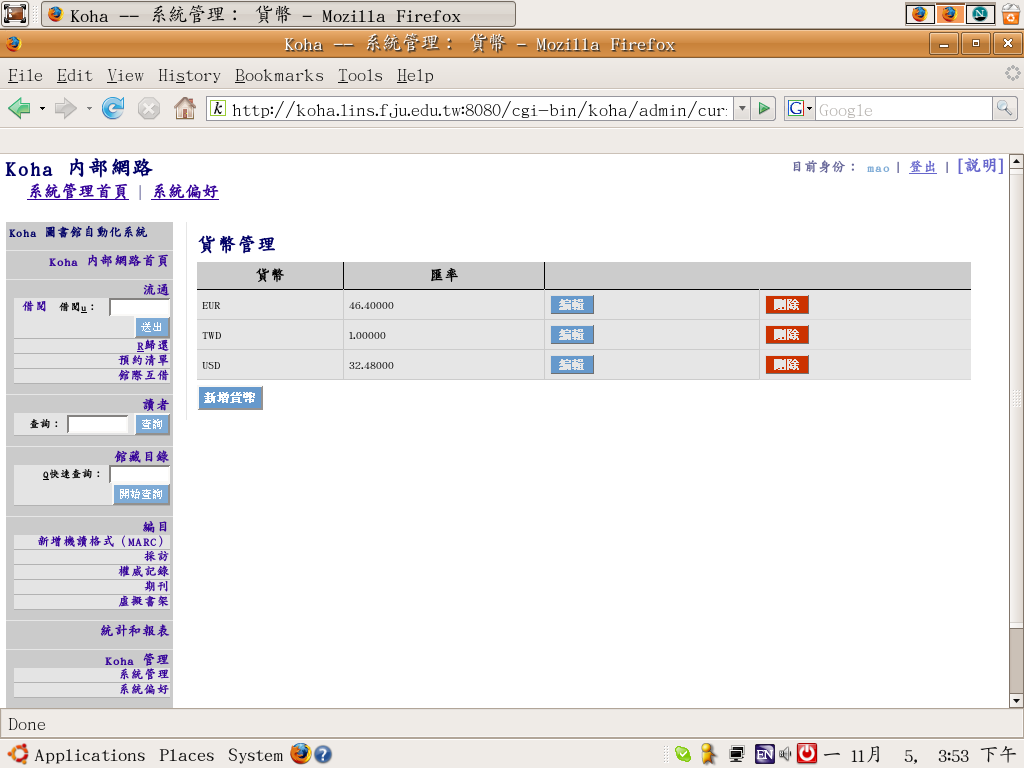
貨幣名稱最多十個字元,匯率係用來計算預算的剩餘額度。
1.2.10. 其他
(請把你的建議及想法寄給 mao aT lins dOT fju.edu.tw, 將會加到這個部份裡。)
Rachel Hamilton-Williams 的意見
Koha 有兩種列印的方式,視圖書館的類型而定,通常祗需要其中之一。
從瀏覽器列印看到的網頁內容,就像其他的網頁,使用直接連結個人電腦的印表機,或網路印表機。使用瀏覽器的檔案 > 列印 > 選擇印表機即可。
使用流通功能時,可以讓 Koha 列印螢幕看不到的檔案,如: 借書收據、逾期通知。Koha 自動列印這些檔案,所以伺服器需要知道這些檔案該送到什麼印表機。
伺服器需要看到印表機,所以必須是網路印表機或直接連到伺服器的印表機;不論何種方法,Koha 要知道印表機的路徑,不可能每次從對話盒去設定路徑。
3. 設定書目資料參數
在系統偏好管理的館藏目錄裡,設定變數 marc 為 1 時,表示使用 MARC 書目資料,接下來就要設定複雜而重要的參數。各種 MARC 有互異的規則,以欄位方式標示其內容。Koha 可以使用多種 MARC,所以,需告知 Koha 處理特定 MARC 資料的方法。Koha 使用特別的 MARC 工具,簡化煩瑣的日常編目作業,但需先設定參數才能用它們。
設定書目資料參數很囉唆,多留些時間,在編目員的協助下設定它們,否則,就要熟稔 MARC 編目作業後,再來設定它們。有關 MARC 21 的背景及原則,參見 http://www.loc.gov/marc/96principl.html, 詳細的書目資料欄位,參見 http://www.loc.gov/marc/bibliographic/ecbdhome.html,有關 UNIMARC 的事宜,參見 http://www.ifla.org/VI/3/p1996-1/sec-uni.htm。
說明
本使用手冊不解說 MARC,不熟悉 MARC 的欄位、分欄、指標等資料,本節的資料沒有意義,先弄清楚 MARC 是什麼,再往下看。
1.3.1 書目架構(MARC 結構)初體驗
彈性是 Koha 的基本原則,使用者可以完全掌控 Koha。在 MARC 方面亦復如此,使用者有三個選擇: 不用 MARC、採用 MARC 21、採用 UNIMARC(CMARC),使用者必須精準的告訴 Koha,顯示 MARC 資料的方式、連結 MARC 資料至 Koha 資料庫的方法。
書目記錄架構允許使用者定義多種顯示架構,以新增 MARC 資料入 Koha。首先,定義 使用到的 MARC 欄位,及忽略的欄位。
8888
123Biblio Framework (MARC Structure) -- first look
When Koha was installed, the installer had the option of downloading either a MARC 21 or a UNIMARC "database" (or no MARC database at all). If this was done, you now have a database table containing most of the MARC tags and subfields in current use for your preferred MARC "dialect." Now you will use the "Biblio framework" administration page to select MARC tags and tell Koha which tags you want to use in each framework.
You will always have a least one framework to define, which will be the default framework. Click on "MARC structure" to begin this process. (MARC 21 tags are used in all screenshots and examples in this manual.) The screen you now see lists MARC tag numbers and some basic information about each tag.
The columns on this screen: contain the tag number; the name of the tag ("Lib" is an abbreviation of the French word "libellé"); whether or not the tag is repeatable (according to the rules of your chosen MARC dialect); whether or not you want the tag to be mandatory (according to your library's cataloging practice); columns for authorised values and editing subfields (both of which we will discuss elsewhere); an edit icon; and a delete icon. A pull-down menu at the top of the page allows you to switch between your biblio frameworks, and a "search" box next to it allows you to skip to a specific tag.
If you are certain that you will never use a MARC tag, then you can delete it, but since this will not result in any appreciable improvement in performance, it is probably better to leave it. There will be tags you want to add, however. (The "Add Tag" button is at the bottom of the screen and cannot be seen in the screenshot above.) If you are using older MARC tags that are not in the list of tags supplied with Koha, then use this page to add them. Similarly, you will probably need to add the holdings tag you currently use, or at least check the subfield structure of the 852 tag if you use it for holdings.
If you click on the edit icon, you will be able to change the values for each MARC tag.
The values that can be changed on this screen are the name of the tag as it will be displayed in the librarian's interface ("Lib for librarians"), the name of the tag as it will be displayed in the OPAC, whether or not the tag can be repeated within a MARC record, whether or not it is mandatory, and finally, a pull-down menu (initially empty) of "Authorised" values. Since this is a feature that is not commonly found in an ILS cataloging system, now is a good time to interrupt the process of defining the biblio frameworks and discuss Authorised Values.
You can define biblio frameworks without defining any authorised values, but if you wish to make full use of Koha's features, you will probably define authorised values as part of the process of defining the biblio frameworks, moving back and forth from the Biblio Framework screens to the Authorised Values screens.
Koha allows you to restrict the values that catalogers can place in some MARC tag indicators and MARC subfields, allowing only certain pre-defined "authorised" values. These authorised values are defined here.
As an example, let us assume that your Koha installation is used by several libraries, and you use MARC 21. You might want to restrict the 850a MARC subfield to the institution codes for just those libraries. In that case, you could define an authorised values category (perhaps called "INST") and enter the institution codes as the authorised values for that category. (By the way, category names are limited to eight characters.)
Once the 850a subfield is linked to the INST authorised values category in your MARC tag structure, catalogers must choose a value from the list you define here, and may not type in any other value. In other words, the catalogers could not type in the 850a field, but instead would see a pull-down menu. If the INST category was setup as it is in the screenshot above, then the pull-down menu would have two choices: "Athens County Library System" and "Nelsonville Library." Depending on which of these the cataloger chose, Koha would insert the appropriate authorised value into the MARC record -- "ONe" if the choice were "Nelsonville Library," for example.
Koha automatically sets up authorised value categories for your item types and branch codes, and you can link these authorised values to MARC subfields when you set up your MARC tag structure.
To go back to our discussion of editing MARC tags in the Biblio Frameworks, the authorised value allowed for a tag is the tag indicator pair. Many tags in MARC 21 should have both indicators set to the "undefined" character (#), so you could make an authorised values category called "indicatr" and enter an authorised value of "##" as the only entry. Then you could select the "indicatr" authorised value category when editing one of the tags that require undefined indicators. The real power of authorised values, however, is demonstrated when they are used with MARC subfields. So let's go back now to our MARC tag structure and look at the MARC subfields.
Currently (in Koha version 2.2.3), the Authorised Values feature for tags is not functional -- it only work with MARC subfields. In some future version, this feature may be fixed, but if it proves to have only limited usefulness, it may also be dropped from Koha.
The MARC subfield structure that you define will determine how Koha behaves for your catalogers. Needless to say, it is probably a very good idea to involve them in this part of the parameterization of your Koha installation!
To edit MARC subfields, navigate to the MARC tag structure administration screen and click on the "subfields" button. In our examples, we will start by clicking on the "subfields" button associated with MARC 21 tag 100, "MAIN ENTRY--PERSONAL NAME."
As you can see most of the subfields are ignored in this particular Koha installation. Subfield 100a, however, has quite a few constraints. If we move to the bottom of this screen, we find an icon of a folder opening. Click on this icon to open the subfield editing screen to see what the possible subfield constraints are and how to change them.
The subfield editing screen is very busy, with a lot of features that are unique to Koha. We will examine each of these.
The screen displays all of the subfields that can be used with a tag, so it can be quite long (as in this case). Looking at the section for "Tag 100, Subfield a," we first see a group of "MARC constraints." These determine how the information in the subfield is to be used by Koha. The "repeatable" and "mandatory" checkboxes will allow catalogers to repeat a subfield, or will cause Koha to issue an error warning if the cataloger leaves a mandatory subfield empty. "Search also" is an interesting feature that allows a catalogue search to check several MARC subfields at the same time. In this example, a catalogue search for a certain author will check first for the author's name in subfield 100a of all MARC records, but will also check in 700a (in case the name is an added entry), and in 110a and 710a (in case the "author" is an organization). You could add more subfields here -- perhaps 511a, in case the "author" is actually a performer -- by typing them in the text field, enclosing each subfield identifier in single quotes and separating them with commas.
The parenthetical "example for 200a" refers to UNIMARC tag numbers.
The "Koha link" constraint requires some background explanation. Koha was originally written without any provision for using MARC records, and may still be used without MARC records. This is possible because the "original" Koha keeps basic bibliographic data in database tables and fields that were designed by the original developers of Koha. Since the time when MARC capability was added to Koha, the developers have referred to these tables and fields as the "original Koha database" and called the MARC records and MARC structural data the "Koha MARC database." Many of the simple tasks and searches that a library performs in the process of checking books in and out are still more efficiently managed by the original Koha database. So as you are building your MARC structure, you must tell Koha which MARC subfield data should be automatically loaded into the original Koha database, or Koha will not work.
When you fill in the "Koha link" constraint, you choose from a pull-down list of all the tables and fields in the original Koha database, presented in the form "table.field." The table names are not that important for purposes of establishing your Koha links; the field names should be sufficient to help you decide which links are appropriate. Only one MARC subfield can be associated with an original Koha field. This means two things: 1) you must use the "Search also" constraint if you want simple searches to look in more than one MARC subfield, as we have with MARC tag 100a; and 2) most of your MARC subfields will not be linked to an original Koha field -- there are many more MARC subfields than original Koha fields.
The "Editor constraints" section mostly controls how this subfield is presented to the catalogers. The "Text for librarian" and "Text for OPAC" will be the descriptive name of this subfield in the librarian's interface and the public catalogue respectively. The "Managed in tab" constraint allows you to choose from a pull-down list with the values "ignore," numbers "0" through "9," and "items (10)." "Tab" is not the keyboard "tab" used for indenting text; in this case, "tab" refers to a tab like you would find on a manila file folder, or in a web browser that supports tabs. It allows you to subdivide the MARC tags and subfields the catalogers will be using into several browser tabs, so the cataloging web page will not be too long. Ignored subfields simply do not appear at all, while subfields "managed in tab 0" will appear in the first tab, subfields "managed in tab 1" will appear in the second tab, etc. (Numbering things beginning with "0" instead of "1" is a convention of computer programming.) For instance, you might choose to put all of the MARC subfields associated with the MARC 21 number and classification tags 010 to 088 (except for the subfields you want to ignore) in tab 0, all main entry tag subfields (tags 100-130) in tab 1, etc. This will keep the cataloging web page more manageable.
Koha currently does not use data from any MARC tags below 010, but you can define tags below 010 and use them to store data from imported MARC records. Koha can also calculate a Leader for your MARC records -- see the section on plugins for more information.
See the related comments in the User Comments section.
The "items (10) tab" is reserved for subfields that only contain item information. The items information appears on a separate screen from the rest of the basic MARC bibliographic record in Koha, since items are managed separately from the rest of the bibliographic record; libraries routinely add or delete item information from MARC bibliographic records, as extra copies of library materials are added or removed from the collection.
Koha requires that one -- and only one -- MARC tag will be linked to the original Koha "items" table. Some of the fields in the items table are meant to hold data indicating the current status of an item, and will not be linked to the MARC record. Other important data will come from your MARC "holdings" tag: items.barcode, items.dateaccessioned, items.homebranch, items.price, and items.itemcallnumber are good examples. So whatever MARC tag you use for your holdings information (whether it be 852 or 9xx, or whatever) should be "managed in tab items (10)" -- and that should be the only MARC tag managed in that tab -- and it should be linked to the appropriate fields in the original Koha items table -- and be the only MARC tag linked to the items table. If you manage more than one MARC tag in the items tab, or link more than one MARC tag to the items table, Koha will not work.
The "hidden" and "URL" checkboxes have pretty clear on-screen explanations. If the "hidden" box is checked, the subfield will be used by Koha, but never seen by the catalogers. Instead of manually filling such a subfield, Koha will follow instructions from the "default options" to fill the subfield. The "URL" checkbox simply tells Koha that the content of this subfield should appear as an active hyperlink when the record is displayed in the catalogue.
The "Default Options" section allows you to use several unique features of Koha to fill subfields with default values. We will look closely at each of these features in the next sections. None of these options must be used -- they are truly "optional" -- but they can make some of your cataloging chores simpler. Note the warning on the screen -- you cannot choose to use more than one type of default option for a given subfield.
Once you have completed editing your subfields, you will have completed the most difficult and time-consuming part of preparing Koha for use. You are almost done!
We have already discussed authorised values in the context of MARC tags, but their most important use is with subfields instead of tags. If you choose a category of authorised value from the pull-down list, then the only values that the catalogers can enter into this subfield will be values they choose from that category. Even if you have not defined any authorised value categories, you will have two automatic pull-down choices: "branches" and "itemtypes." You can prevent the catalogers from manually entering branch codes and item types in subfields of your holdings tag by choosing one of these authorised value categories.
For example, as you are setting the structure for your holdings tag, you can set up a subfield meant to contain the branch location of an item so that it pulls an authorised value from the "branches" category. Then as catalogers are adding holdings to your catalogue, they will find a pull-down list of all your branch names in this subfield; they will only be able to choose a name from this list, and cannot type in anything else. If you also link this subfield to items.homebranch or items.holdingbranch, you will always be able to accurately track an item's location.
You must use the "itemtypes" authorised values for at least one of your MARC subfields and then link that subfield to biblioitems.itemtype.
You must have two subfields in your MARC holdings tag that use the "branches" authorised values, and those two subfields must be linked to items.homebranch and items.holdingbranch. (The holding branch value in the items table will change as an item is transferred from branch to branch, but it still must have an initial value set when an item is cataloged.)
Koha's "thesaurus" feature is a way to use MARC authority records -- not to be confused with Koha's "authorised values" -- to make sure only standardized names, titles, etc. are used in your catalogue records. There will be much more detailed discussion of authority records in a later section ("Thesaurus Structure"); this section will provide only a basic overview of how to activate this feature.
If you wish to provide access to authority records for a given subfield -- MARC 21's 700a subfield, for instance, to make sure an author's name is available in an added entry in its approved form -- you will need to create a subfield "9" for that tag (e.g. tag 700, subfield 9) by adding it at the end of the subfield editing screen.
Koha uses subfield 9 to store the link between a bibliographic record and an authority record. Make sure this subfield is managed in the same tab as the other managed subfields for this tag, and then click the "hidden" checkbox so it will not be displayed with the rest of the record.
Go to the subfield that will hold the value you want to standardize (e.g. 700a in MARC 21 for an author's name). For this subfield, choose an appropriate thesaurus category (that you have created in your Thesaurus Structure) from the pull-down menu -- perhaps category "PN" ("Personal Name").
Now when the catalogers are adding a record, they will see three dots (...) after the textbox of the 700a subfield. Clicking on these dots will open a pop-up window allowing the cataloger to search your authority records for a standardized version of the author's name. If the desired name is found in your authority records, it can be automatically copied into the 700a subfield. (If the desired name is not found, the cataloger can enter the name manually.)
Plugins are small computer programs (Perl scripts, to be exact) which can be used to calculate the value of a subfield. To date, most plugins that are available as part of the Koha code deal with UNIMARC fields, but a programmer could create a custom plugin to do anything you want.
For
example, you might want to create a plugin that would take the MARC 21
Library of Congress Control Number (subfield 010a), add your
organization code to the beginning, add a cataloger-defined character
at the end, and save the result as your System Control Number (035a). A
programmer could create this plugin for you, name it something like control_numbers.pl, and save it with your other Koha code. Then as you are editing your MARC 21 subfield 035a, you could choose the control_numbers.pl plugin from the pull-down list.
The Koha plugins are stored in your Koha intranet/cgi-bin directory, in the subdirectory value_builder.
Now (in our theoretical example) when the catalogers are adding a record, they would see three dots (...) after subfield 035a. Clicking on these dots would open a pop-up window that asks the cataloger to enter the special character to be added to the end of the LC Control Number; the plugin would then use the value already entered in 010a, your organization code, and the special character to construct the System Control Number and insert it into the subfield. The cataloger would always have the option of changing this value, or simply entering the System Control Number manually instead of using the plugin.
Beginning with version 2.2.4, Koha comes with special plugins for building Leader information for MARC records.
The Leader is a fixed field at the beginning of each MARC record that contains coded information for the processing of the record. It does not have a number, as the other MARC tags do -- it is simply the "Leader."
Koha has no need for Leader information and does not use it. However, Koha can store Leader data, and can help you build your own Leader data. Here is how:
When setting up your Biblio Framework, add a tag 000 and call it "Leader" (or whatever you wish to call it).
In this 000 tag, create a subfield "@" and name it "leader" (or something). This @ subfield will be the subfield that stores the Leader data. If you are importing MARC records directly into Koha, you can now store the Leader in this 000 tag and @ subfield.
If you wish Koha to help you build Leader data for MARC records you create with Koha, select the plugin marc21_leader.pl (for MARC 21) or unimarc_leader.pl (for UNICODE) for the @ subfield.
When you create (or edit) bibliographic records, clicking on the three dots following the tag 000@ field will open a pop-up window to guide you through the creation of your MARC Leader.
Make the appropriate choices from the pull-down menus, and Koha will create the encoded Leader data and insert it into your 000@ subfield. You now have Leader data stored with your records, should you ever need it for some other application.
A link is somewhat like a simplified plugin. If you have two MARC subfields that will always contain the same value -- for example, the two subfields in your holdings tag that will store home branch and holding branch for a system that has only one branch -- then you can link the second subfield to the first and the value will be automatically entered into the second subfield as you enter it in the first.
This page provides a simplified way to map your MARC tags and subfields to the "original" Koha database tables. This can also be done while setting the MARC tag structure, as we have seen, but it is easier to see the relationship between the MARC database and the Koha database here.
The pull-down menu at the top lists all the Koha tables that can receive values from the MARC records. The columns from each table are listed in the area below the pull-down menu. Do not expect to have every Koha table.column mapped to a MARC subfield. Some (such as biblionumber, biblioitemnumber, and itemnumber) are values generated by Koha and will probably be automatically mapped. Others are flags which are set in the course of normal circulation activities and will contain information that is not part of your MARC record.
This is a one-to-one mapping. In other words, a MARC tag/subfield can be mapped to one, and only one, Koha table.column. MARC data that is not mapped to a Koha table does not disappear -- it is simply not available for display on circulation screens and on some search results screens.
Once you have completed the process of setting up your default Biblio Framework (MARC structure) and have reviewed your Koha-MARC links, click on this link to activate a small program that checks for major errors in your MARC setup.
This MARC check does not guarantee that you will like the first results of your efforts to set up your MARC displays, etc. -- it simply checks for major errors. You will probably revise your MARC setup several times before you are completely pleased with it. Be sure to run this program after every revision.
Catalogers often rely on MARC authority records to keep personal names, place names, subjects, etc. standardized across a catalogue. For example, if you have several books by the late Pope in your collection, the bibliographic records you import from other sources may have the author's name in a variety of forms: "John Paul II, Pope, 1920-2005"; or "Joannes Paulus II, Pope, 1920-2005"; or "Juan Pablo II, Pope, 1920-2005"; or "Jean Paul II, Pope, 1920-2005"; or "Johannes Paul II, Pope, 1920-2005"; or "Joann Pavel II, Pope, 1920-2005" to name some of the many possibilities. But you want all of the books to be displayed whenever a catalogue user searches for "John Paul II." To do this, you modify the bibliographic records so they conform to an authority record that specifies the "correct" form of the name as "John Paul II, Pope, 1920-2005."
Individual catalogers almost never create their own database of authority records, but instead buy or download authority records from a trusted source. These authority records have their own MARC structure, which looks somewhat like a simplified MARC bibliographic record structure. If you have access to such a database, you can setup Koha's Thesaurus Structure to allow you to retrieve values from the authority records as you create or modify your bibliographic records.
When you select "Thesaurus structure" from the Koha parameters page, you will see this screen at first:
The Koha installation process offered the opportunity to install a default authority record framework for MARC 21 or UNIMARC. If this was done, you can click on the "MARC structure" button for the Default framework and see the structure that has been setup for your authority records:
If
you are using a different flavor of MARC, you will need to define the
authority record structure manually, or modify the MARC 21 or UNIMARC
structure to conform to your MARC flavor. The SQL statements to create
the default framework, if it was not created during the installation
process, are stored in your Koha intranet directory in the sub-directory scripts/misc/sql-datas.
Otherwise, you should have no need to modify any of the default
framework, unless you intend to create your own authority records.
You now need to define some authority types by clicking on the "Add authority type" button at the bottom of the administration screen. As an example, we will set up an authority type to be used for personal names, using MARC 21 authority and bibliographic tags.
The "Authority type box" accepts a code for this authority type. For personal names, you could use "PN." The "Description" is the term that will appear in some pull-down menus and is purely for information -- in this case it explains what "PN" means.
The "Summary" textbox holds the list of authority record subfields which will be displayed when the cataloger accesses the authority records to look for a match for a personal name in a bibliographic record. (Displaying the entire authority record would result in a display that would be too big to be useful.) Each subfield should be enclosed in square brackets. In our example, a search of the authority records for a personal name will display the MARC 21 personal name heading tag (100), using both the subfields that hold the regular form of the name (100a) and any fuller version of the name (100q). The search will also display the "see from" tracing tag (400) and the "see also" tracing tag (500). (For personal names in UNIMARC, you might use "[200a][200b][200c] [400a][400z] [100a]") The display of the summary of the authority records in the search results list would thus contain the heading field, the "see from" tracing fields, and the "see also" tracing fields.
You might also consider setting up the display to give you more information, such as adding subfields 100b, 100c, and 100d to the list so you can see more information about an author. If you include all of these subfields on the same line with your 100a subfield in the "Summary" box, they will appear on the same line in your search display.
The "Report tag" is the authority tag from which a value will be retrieved and "reported" back to the bibliographic record when the cataloger selects an authority record from a search results list.
Our Thesaurus Structure screen now looks like this:
You can continue to add other authority types for place names, organization names, etc. The code for every authority type you define will automatically appear in the "Thesaurus" pull-down list when you setup your Biblio Frameworks.
To follow along with our example, let us assume that you have a database of authority records, you have defined a "PN" authority type as above, and have defined a (MARC 21) Biblio Framework with a subfield "9" defined (for holding the link to an authority record) and with the "Thesaurus" value for subfields 700a, 700b, 700c, and 700d set to "PN." In your authority records database, you have the following record:
040 $b eng
100 0# $a John Paul $b II, $c Pope, $d 1920-2005
400 0# $a Joannes Paulus $b II, $c Pope, $d 1920-2005
400 0# $a Juan Pablo $b II, $c Pope, $d 1920-2005
400 0# $a Jean Paul $b II, $c Pope, $d 1920-2005
400 0# $a Johannes Paul $b II, $c Pope, $d 1920-2005
400 0# $a Joann Pavel $b II, $c Pope, $d 1920-2005
510 2# $a Catholic Church. $b Pope (1978-2005: John Paul II)
700 04 $a Juan Pablo $b II, $c Papa, $d 1920-2005 $7 aacr//spa
700 06 $a Jean Paul $b II $c pape, $d 1920-2005 $7 aacr//fre
700 04 $a Jean Paul $b II $c (Pape), $d 1920-2005 $7 ncafnor
700 04 $a Johannes Paul $c Papst, $b II $7 rak
The cataloger is working with a bibliographic record for a book written by "Joannes Paulus II, Pope, 1920-2005" and wants to add an entry to the bibliographic record with the authorized version of the name in English. The cataloger would go to the 700a subfield in the bibliographic record and click on the three dots (...) that appear after the subfield because this subfield has thesaurus access enabled. A search box pops up and the cataloger can perform a search for the name as it appears in the bibliographic record to find any matching entries in your authority records.
Clicking on the curved arrow in the "Get It" column will retrieve the values in the authority record and insert them into your bibliographic record. Any of your subfields which have the thesaurus option enabled will be modified with the values in the "Report tag" you set up in your Thesaurus Structure. In our example, we asked for the contents of tag 100 to be "reported," and we enabled the thesaurus option for subfields 700a, 700b, 700c, and 700d. So clicking on the arrow inserts the value from 100a into 700a, 100b into 700b, etc. Not only that, but because the 700 tag in this particular bibliographic record is now linked to this particular authority record (through subfield 9), this bibliographic record will be automatically modified if this authority record is ever modified.
Establishing an effective link between authority records and bibliographic records will require that you spend a lot of time working back and forth between your Thesaurus Structure and your Biblio Frameworks. But for libraries that have a database of authority records, the thesaurus is a very powerful cataloging tool!
(Send comments and remarks to <st.hedges AT gmail DOT com>. They will be added to this section.)
Fixed fields and control fields without subfields can be created in the Koha MARC frameworks by creating a field with whatever field name is needed and creating a subfield with '@' as the subfield identifier. Koha will treat these special subfields as fields without indicators even if the record editor shows unused blank phantom indicators. The leader is field 000 with subfield '@'. If fields 000 to 008 are missing from Koha MARC frameworks, the user can add them along with any other omissions in the Koha framework editor in Koha System Administration.
Fields and their subfields will appear in the MARC views and the record editor if their subfields or '@' pseudo subfields are set to managed by Koha in the MARC framework editor. To have them appear in the detail view requires editing the templates. Subfield order will be simple alphabetic order unless you hack Koha significantly or wait for version 3.0.
Collective field indexing can be provided for any field/subfield by providing field and subfield linking in the search also text box in the MARC framework editor. This collective field linking is not compliant with searching several indexes separately in accordance with the structure of the bibliographic record, but it is much faster. Record indexing will run from a different database design in version 3.0.
2. 線上公用目錄
流通
採錄及編目
期刊
報表
定期維護
資料庫結構
翻譯
參考書目