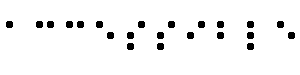無障礙網頁內容可及性規範
1. 導論
部份人士無法使用網路內容:
- 具有視覺、聽覺、行動等障礙, 無法使用部份或全部內容
- 具有閱讀障礙
- 不能使用鍵盤或滑鼠
- 螢幕祗能顯示文字, 過小, 或窄頻上網
- 不能瞭解文件的語文
- 無法騰出眼、耳或手操作電腦, 開車中、吵雜環境等
- 使用較早版本的瀏覽器、或不同的瀏覽器、語音瀏覽器或不同的作業系統
- 用style sheets控制字型, 不要使用FONT細目。
- 在第一個規範裡, 用文字描述每個非文字的細目, alt、longdesc
- 文字才能被語音合成器發音、點字輸出、大字顯示
- 精準描述圖片的作用
- 建立搜尋引擎的資料庫
2. themes of accessible design
優雅轉換:
- 結構與外觀分離
- 提供文字內容
- 不能看、不能聽時, 仍可提供相當的訊息
- 與硬體分離的內容, 無滑鼠、小尺寸螢幕、低解析度螢幕、黑白螢幕、無螢幕祗有語音或文字輸出。
14條規範裡, 前11條規範都是討論優雅轉換的內容。
內容易懂及可連結性:
14條規範裡, 12至14條規範都是討論優雅轉換的內容。
4. 三個優先等級
5. 三個等級標章
6. 14個規範
<><> * 規範一:對於聽覺及視覺的內容要提供相等的替代文字內容
* 規範二:不要單獨靠色彩來提供特殊資訊
* 規範三:適當地使用標記語言和樣式表單
* 規範四:闡明自然語言的使用
* 規範五:建立編排良好的表格
* 規範六:確保網頁能在新科技下良好地呈現
* 規範七:確保使用者能處理時間敏感內容的改變
* 規範八:確保嵌入式使用者介面具有直接可及性
* 規範九:設計裝置獨立網頁
* 規範十:使用過渡的解決方案
* 規範十一:使用國際與國內官方訂定的技術和規範
* 規範十二:提供內容導引資訊
* 規範十三:提供清楚的瀏覽網站機制
* 規範十四:確保簡單清楚的網頁內容
Each checkpoint has a priority level assigned by the Working
Group based on the checkpoint's impact on accessibility.
- [Priority 1]
- A Web content developer must satisfy this
checkpoint. Otherwise, one or more groups will find it impossible to
access information in the document. Satisfying this checkpoint is a
basic requirement for some groups to be able to use Web documents.
- [Priority 2]
- A Web content developer should satisfy this
checkpoint. Otherwise, one or more groups will find it difficult to
access information in the document. Satisfying this checkpoint will
remove significant barriers to accessing Web documents.
- [Priority 3]
- A Web content developer may
address this checkpoint. Otherwise,
one or more groups will find it somewhat difficult to access
information in the document. Satisfying this checkpoint will improve
access to Web documents.
Some checkpoints specify a priority level that may change under
certain (indicated) conditions.
This section defines three levels of conformance to this
document:
- Conformance Level "A":
all Priority 1 checkpoints are satisfied;
- Conformance Level "Double-A":
all Priority 1 and 2 checkpoints are satisfied;
- Conformance Level "Triple-A":
all Priority 1, 2, and 3 checkpoints are satisfied;
Note. Conformance levels are spelled out in text
so they may be understood when rendered to speech.
Claims of conformance to this document must use one of the
following two forms.
Form 1: Specify:
- The guidelines title: "Web Content Accessibility Guidelines 1.0"
- The guidelines URI: http://www.w3.org/TR/1999/WAI-WEBCONTENT-19990505
- The conformance level satisfied: "A", "Double-A", or "Triple-A".
- The scope covered by the claim (e.g., page, site, or
defined portion of a site.).
Example of Form 1:
This page conforms to W3C's "Web Content Accessibility Guidelines 1.0",
available at http://www.w3.org/TR/1999/WAI-WEBCONTENT-19990505, level Double-A.
Form 2: Include, on each page claiming conformance, one of three
icons provided by W3C and link the icon to the
appropriate W3C explanation of the claim. Information about
the icons and how to insert them in pages is available at
[WCAG-ICONS].
Although some people cannot use images, movies, sounds, applets,
etc. directly, they may still use pages that include equivalent information to the visual
or auditory content. The equivalent information must serve the same
purpose as the visual or auditory content. Thus, a text equivalent for
an image of an upward arrow that links to a table of contents could be
"Go to table of contents". In some cases, an equivalent should also
describe the appearance of visual content (e.g., for complex charts,
billboards, or diagrams) or the sound of auditory content (e.g., for
audio samples used in education).
This guideline emphasizes the importance of providing text equivalents of non-text
content (images, pre-recorded audio, video). The power of text equivalents
lies in their capacity to be rendered in ways that are accessible to
people from various disability groups using a variety of technologies.
Text can be readily output to speech synthesizers and braille
displays, and can be presented visually (in
a variety of sizes) on computer displays
and paper. Synthesized speech is critical for individuals who are
blind and for many people with the reading difficulties that often
accompany cognitive disabilities, learning disabilities, and
deafness. Braille is essential for individuals who are both deaf and
blind, as well as many individuals whose only sensory disability is
blindness. Text displayed visually benefits
users who are deaf as well as the majority of Web users.
Providing non-text equivalents (e.g., pictures, videos, and
pre-recorded audio) of text is also beneficial to some users,
especially nonreaders or people who have difficulty reading. In
movies or visual presentations, visual action such as body language or
other visual cues may not be accompanied by enough audio information
to convey the same information. Unless verbal descriptions of this
visual information are provided, people who cannot see (or look at)
the visual content will not be able to perceive it.
- 1.1 Provide a text equivalent for every non-text element (e.g., via "alt", "longdesc", or in element content). This includes:
images, graphical representations of text (including symbols), image
map regions, animations (e.g., animated GIFs), applets and programmatic
objects, ascii
art, frames, scripts, images used as list bullets, spacers, graphical
buttons, sounds (played with or without user interaction), stand-alone
audio files, audio tracks of video, and video. [Priority 1]
-
For example, in HTML:
- Use "alt" for the IMG, INPUT, and APPLET elements,
or provide a text equivalent
in the content of the OBJECT and APPLET elements.
- For complex content (e.g., a chart) where
the "alt" text does not provide a complete text
equivalent, provide an additional
description using, for example, "longdesc" with IMG or FRAME,
a link inside an OBJECT element,
or a description link.
- For image maps, either use the "alt" attribute with AREA, or
use the MAP element with A elements (and other text) as content.
Refer also to
checkpoint 9.1 and checkpoint 13.10.
- Techniques for checkpoint 1.1
- 1.2 Provide redundant text links for each active region of a server-side image map. [Priority 1]
- Refer also to
checkpoint 1.5 and checkpoint 9.1.
- Techniques for checkpoint 1.2
- 1.3 Until user agents
can automatically read aloud the text equivalent of a visual track,
provide an auditory description of the important information of the
visual track of a multimedia presentation. [Priority 1]
- Synchronize the
auditory
description with the audio track as per
checkpoint 1.4.
Refer to checkpoint 1.1 for information about textual
equivalents for visual information.
- Techniques for checkpoint 1.3
- 1.4
For any time-based multimedia presentation (e.g., a movie or
animation), synchronize equivalent alternatives (e.g., captions or
auditory descriptions of the visual track) with the presentation. [Priority 1]
- Techniques for checkpoint 1.4
- 1.5 Until user agents
render text equivalents for client-side image map links, provide
redundant text links for each active region of a client-side image map.
[Priority 3]
- Refer also to
checkpoint 1.2 and checkpoint 9.1.
- Techniques for checkpoint 1.5
If color alone is used to convey information, people who cannot
differentiate between certain colors and users with devices that have
non-color or non-visual displays will not receive the information.
When foreground and background colors are too close to the same
hue, they may not provide sufficient contrast when viewed using
monochrome displays or by people with different types of color
deficits.
- 2.1 Ensure that all information conveyed with color is also available without color, for example from context or markup. [Priority 1]
- Techniques for checkpoint 2.1
- 2.2
Ensure that foreground and background color combinations provide
sufficient contrast when viewed by someone having color deficits or
when viewed on a black and white screen. [Priority 2 for images,
Priority 3 for text].
- Techniques for checkpoint 2.2
Using markup improperly -- not according to specification --
hinders accessibility. Misusing markup for a presentation effect
(e.g., using a table for layout or a header to change the font size)
makes it difficult for users with specialized
software to understand the organization of the page or to
navigate through it. Furthermore, using presentation
markup rather than structural markup to
convey structure (e.g., constructing what looks like a table of data
with an HTML PRE element) makes it difficult to render a page
intelligibly to other devices (refer to the description of
difference between content,
structure, and presentation).
Content developers
may be tempted to use (or misuse) constructs that achieve a
desired formatting effect on older browsers. They must be aware that
these practices cause accessibility problems and must consider
whether the formatting effect is so critical as to warrant
making the document inaccessible to some users.
At the other extreme, content developers must not sacrifice
appropriate markup because a certain browser or assistive technology
does not process it correctly. For example, it is appropriate to use
the TABLE element in HTML to mark up
tabular information even
though some older screen readers may not handle side-by-side
text correctly (refer to checkpoint 10.3). Using
TABLE correctly and creating tables that transform gracefully (refer to
guideline 5) makes it possible for software to render tables other
than as two-dimensional grids.
- 3.1 When an appropriate markup language exists, use markup rather than images to convey information. [Priority 2]
- For example, use MathML to mark up mathematical
equations, and
style sheets to format text and control layout. Also,
avoid using images to represent text -- use text and style sheets
instead.
Refer also to guideline 6 and guideline 11.
- Techniques for checkpoint 3.1
- 3.2 Create documents that validate to published formal grammars. [Priority 2]
- For example, include a document type
declaration at the beginning of a
document that refers to a published
DTD
(e.g., the strict HTML 4.0 DTD).
- Techniques for checkpoint 3.2
- 3.3 Use style sheets to control layout and presentation. [Priority 2]
- For example, use the CSS 'font' property
instead of the HTML FONT element to control font styles.
- Techniques for checkpoint 3.3
- 3.4 Use relative rather than absolute units in markup language attribute values and style sheet property values. [Priority 2]
- For example, in CSS, use 'em' or percentage
lengths rather than 'pt' or 'cm', which are absolute
units. If absolute units are used,
validate that the rendered
content is usable (refer to the
section on validation).
- Techniques for checkpoint 3.4
- 3.5 Use header elements to convey document structure and use them according to specification. [Priority 2]
- For example, in HTML, use H2 to indicate
a subsection of H1. Do not use headers for font effects.
- Techniques for checkpoint 3.5
- 3.6 Mark up lists and list items properly. [Priority 2]
- For example, in HTML, nest OL, UL, and DL lists properly.
- Techniques for checkpoint 3.6
- 3.7 Mark up quotations. Do not use quotation markup for formatting effects such as indentation. [Priority 2]
- For example, in HTML, use the Q and BLOCKQUOTE elements
to markup short and longer quotations, respectively.
- Techniques for checkpoint 3.7
When content developers mark up natural language changes in a
document, speech synthesizers and braille devices can automatically
switch to the new language, making the document more accessible
to multilingual users.
Content developers should identify the predominant natural language of a document's
content (through markup or
HTTP headers). Content developers should
also provide expansions of abbreviations and acronyms.
In addition to helping assistive technologies, natural language
markup allows search engines to find key words and identify documents
in a desired language. Natural language markup also improves
readability of the Web for all people, including those with learning
disabilities, cognitive disabilities, or people who are deaf.
When abbreviations and natural language changes are not identified,
they may be indecipherable when machine-spoken or brailled.
- 4.1 Clearly identify changes in the natural language of a document's text and any text equivalents (e.g., captions). [Priority 1]
- For example, in HTML
use the "lang" attribute. In XML, use "xml:lang".
- Techniques for checkpoint 4.1
- 4.2 Specify the expansion of each abbreviation or acronym in a document where it first occurs. [Priority 3]
- For example, in HTML,
use the "title" attribute of the ABBR and ACRONYM elements.
Providing the expansion in the main body of the document
also helps document usability.
- Techniques for checkpoint 4.2
- 4.3 Identify the primary natural language of a document. [Priority 3]
-
For example, in HTML set the "lang" attribute on the
HTML element. In XML, use "xml:lang".
Server operators should configure servers to
take advantage of HTTP content negotiation mechanisms
([RFC2068], section 14.13) so
that clients can automatically retrieve
documents of the preferred language.
- Techniques for checkpoint 4.3
Tables should be used to mark up truly
tabular information ("data
tables"). Content developers should avoid using them to lay out pages
("layout tables"). Tables for any use also present special problems
to users of screen
readers (refer to checkpoint 10.3).
Some user agents allow users to navigate
among table cells and access header and other table cell
information. Unless marked-up properly, these tables
will not provide user agents with the appropriate information.
(Refer also to guideline 3.)
The following checkpoints will directly benefit people who access a
table through auditory means (e.g., a screen reader or an
automobile-based personal computer) or who view only a
portion of the page at a time (e.g., users with blindness or low
vision using speech output or a braille display, or other users of
devices with small displays, etc.).
- 5.1 For data tables, identify row and column headers. [Priority 1]
- For example, in HTML, use TD to
identify data cells and TH to identify headers.
- Techniques for checkpoint 5.1
- 5.2
For data tables that have two or more logical levels of row or column
headers, use markup to associate data cells and header cells. [Priority 1]
- For example, in HTML, use THEAD, TFOOT, and TBODY to group
rows, COL and COLGROUP to group columns, and
the "axis", "scope", and "headers" attributes, to describe
more complex relationships among data.
- Techniques for checkpoint 5.2
- 5.3
Do not use tables for layout unless the table makes sense when
linearized. Otherwise, if the table does not make sense, provide an
alternative equivalent (which may be a linearized version). [Priority 2]
-
Note.
Once user agents
support style sheet positioning,
tables should not be used for layout. Refer also to checkpoint 3.3.
- Techniques for checkpoint 5.3
- 5.4 If a table is used for layout, do not use any structural markup for the purpose of visual formatting. [Priority 2]
- For example, in HTML do not use the TH element to
cause the content of a (non-table header)
cell to be displayed centered and in bold.
- Techniques for checkpoint 5.4
- 5.5 Provide summaries for tables. [Priority 3]
- For example, in HTML, use the "summary" attribute
of the TABLE element.
- Techniques for checkpoint 5.5
- 5.6 Provide abbreviations for header labels. [Priority 3]
- For example, in HTML, use the "abbr" attribute on the TH
element.
- Techniques for checkpoint 5.6
Refer also to checkpoint 10.3.
Although content developers
are encouraged to use new technologies that
solve problems raised by existing technologies, they should know how
to make their pages still work with older browsers
and people who choose to turn off features.
- 6.1
Organize documents so they may be read without style sheets. For
example, when an HTML document is rendered without associated style
sheets, it must still be possible to read the document. [Priority 1]
-
When content is organized logically, it will be
rendered in a meaningful order when style sheets
are turned off or not supported.
- Techniques for checkpoint 6.1
- 6.2 Ensure that equivalents for dynamic content are updated when the dynamic content changes. [Priority 1]
- Techniques for checkpoint 6.2
- 6.3
Ensure that pages are usable when scripts, applets, or other
programmatic objects are turned off or not supported. If this is not
possible, provide equivalent information on an alternative accessible
page. [Priority 1]
-
For example, ensure that links that trigger scripts work
when scripts are turned off or not supported (e.g.,
do not use "javascript:" as the link target).
If it is not possible to make the
page usable without scripts, provide a text equivalent with the
NOSCRIPT element, or use a server-side script instead of a client-side
script, or provide an alternative accessible page as per
checkpoint 11.4. Refer also to guideline 1.
- Techniques for checkpoint 6.3
- 6.4 For scripts and applets, ensure that event handlers are input device-independent. [Priority 2]
-
Refer to the definition of
device independence.
- Techniques for checkpoint 6.4
- 6.5 Ensure that dynamic content is accessible or provide an alternative presentation or page. [Priority 2]
- For example, in HTML, use
NOFRAMES at the end of each frameset. For some applications,
server-side scripts may be more accessible than
client-side scripts.
- Techniques for checkpoint 6.5
Refer also to checkpoint 11.4.
Some people with cognitive or
visual disabilities are unable to read moving text
quickly enough or at all. Movement can also cause such a distraction
that the rest of the page becomes unreadable for people with
cognitive disabilities. Screen
readers are unable to read moving text. People with
physical disabilities might not be able to move
quickly or accurately enough to interact with moving objects.
Note. All of the following checkpoints involve
some content developer responsibility until user
agents provide adequate feature control mechanisms.
- 7.1 Until user agents allow users to control flickering, avoid causing the screen to flicker. [Priority 1]
- Note. People
with photosensitive epilepsy can have seizures triggered by
flickering or flashing in the 4 to 59 flashes per second (Hertz) range
with a peak sensitivity at 20 flashes per second as well as quick
changes from dark to light (like strobe lights).
- Techniques for checkpoint 7.1
- 7.2 Until user agents
allow users to control blinking, avoid causing content to blink (i.e.,
change presentation at a regular rate, such as turning on and off). [Priority 2]
- Techniques for checkpoint 7.2
- 7.3 Until user agents allow users to freeze moving content, avoid movement in pages. [Priority 2]
- When a page includes moving content,
provide a mechanism within a script
or applet to allow users to freeze motion or updates.
Using style sheets with scripting to create
movement allows users to turn off
or override the effect more easily.
Refer also to guideline 8.
- Techniques for checkpoint 7.3
- 7.4 Until user agents provide the ability to stop the refresh, do not create periodically auto-refreshing pages. [Priority 2]
- For example, in HTML, don't
cause pages to auto-refresh
with "HTTP-EQUIV=refresh" until user agents
allow users to turn off the feature.
- Techniques for checkpoint 7.4
- 7.5 Until user agents
provide the ability to stop auto-redirect, do not use markup to
redirect pages automatically. Instead, configure the server to perform
redirects. [Priority 2]
- Techniques for checkpoint 7.5
Note. The BLINK and MARQUEE elements are not
defined in any W3C HTML specification and should not be
used. Refer also to guideline 11.
When an embedded object has its "own interface", the interface --
like the interface to the browser itself -- must be accessible. If the
interface of the embedded object cannot be made accessible, an
alternative accessible solution must be provided.
Note. For information about accessible interfaces,
please consult the User Agent Accessibility Guidelines ([WAI-USERAGENT]) and the Authoring Tool
Accessibility Guidelines ([WAI-AUTOOL]).
- 8.1 Make programmatic elements such as scripts and applets directly accessible or compatible with assistive technologies [Priority 1 if functionality is important and not presented elsewhere, otherwise Priority 2.]
- Refer also to guideline 6.
- Techniques for checkpoint 8.1
Device-independent access
means that the user may interact with the user agent or document
with a preferred input (or output) device -- mouse, keyboard, voice,
head wand, or other. If, for example, a form
control can only be activated with a mouse or other pointing device,
someone who is using the page without sight, with voice input, or with
a keyboard or who is using some other non-pointing
input device will not be able to use the form.
Note. Providing text equivalents for image maps or
images used as links makes it possible for users to interact with them
without a pointing device. Refer also to guideline 1.
Generally, pages that allow keyboard interaction are
also accessible through speech input or a command line interface.
- 9.1
Provide client-side image maps instead of server-side image maps except
where the regions cannot be defined with an available geometric shape. [Priority 1]
-
Refer also to checkpoint 1.1, checkpoint 1.2,
and checkpoint 1.5.
- Techniques for checkpoint 9.1
- 9.2 Ensure that any element that has its own interface can be operated in a device-independent manner. [Priority 2]
-
Refer to the definition of
device independence.
- Refer also to guideline 8.
- Techniques for checkpoint 9.2
- 9.3 For scripts, specify logical event handlers rather than device-dependent event handlers. [Priority 2]
- Techniques for checkpoint 9.3
- 9.4 Create a logical tab order through links, form controls, and objects. [Priority 3]
- For example, in HTML, specify tab order via the
"tabindex" attribute or ensure a logical page design.
- Techniques for checkpoint 9.4
- 9.5 Provide keyboard shortcuts to important links (including those in client-side image maps), form controls, and groups of form controls. [Priority 3]
- For example, in HTML, specify shortcuts
via the "accesskey" attribute.
- Techniques for checkpoint 9.5
For example, older browsers do not allow users to
navigate to empty edit boxes. Older screen readers read lists of
consecutive links as one link. These active elements are therefore
difficult or impossible to access. Also, changing the current window
or popping up new windows can be very disorienting to users
who cannot see that this has happened.
Note. The following checkpoints apply until user agents
(including assistive
technologies) address these issues. These checkpoints are
classified as "interim", meaning that the Web Content Guidelines
Working Group considers them to be valid and necessary to Web
accessibility as of the publication of this
document. However, the Working Group does not expect these
checkpoints to be necessary in the future, once Web technologies have
incorporated anticipated features or capabilities.
- 10.1 Until user agents
allow users to turn off spawned windows, do not cause pop-ups or other
windows to appear and do not change the current window without
informing the user. [Priority 2]
- For example, in HTML, avoid using a frame whose target
is a new window.
- Techniques for checkpoint 10.1
- 10.2 Until user agents
support explicit associations between labels and form controls, for all
form controls with implicitly associated labels, ensure that the label
is properly positioned. [Priority 2]
- The label must immediately precede
its control on the same line (allowing more than one
control/label per line) or be in the line preceding the
control (with only one label and one control per line).
Refer also to checkpoint 12.4.
- Techniques for checkpoint 10.2
- 10.3 Until user agents
(including assistive technologies) render side-by-side text correctly,
provide a linear text alternative (on the current page or some other)
for all tables that lay out text in parallel, word-wrapped columns. [Priority 3]
- Note.
Please consult the definition of
linearized table.
This checkpoint benefits people with
user agents
(such as some screen readers)
that are unable to handle blocks of text presented side-by-side;
the checkpoint should not discourage
content developers from using tables
to represent
tabular information.
- Techniques for checkpoint 10.3
- 10.4 Until user agents handle empty controls correctly, include default, place-holding characters in edit boxes and text areas. [Priority 3]
- For example, in HTML, do this for TEXTAREA and
INPUT.
- Techniques for checkpoint 10.4
- 10.5 Until user agents
(including assistive technologies) render adjacent links distinctly,
include non-link, printable characters (surrounded by spaces) between
adjacent links. [Priority 3]
- Techniques for checkpoint 10.5
The current guidelines recommend W3C technologies (e.g., HTML,
CSS, etc.) for several reasons:
- W3C technologies include "built-in" accessibility features.
- W3C specifications undergo early review to ensure that accessibility
issues are considered during the design phase.
- W3C specifications are developed in an open, industry consensus process.
Many non-W3C formats (e.g., PDF, Shockwave, etc.) require viewing
with either plug-ins or stand-alone applications. Often, these
formats cannot be viewed or navigated with standard
user agents (including assistive
technologies). Avoiding non-W3C and non-standard features
(proprietary elements, attributes, properties, and extensions) will
tend to make pages more accessible to more people using a wider
variety of hardware and software. When inaccessible
technologies (proprietary or not)
must be used, equivalent accessible pages must be provided.
Even when W3C technologies are used, they must be used in
accordance with accessibility guidelines. When using new technologies,
ensure that they transform gracefully (Refer also to guideline 6.).
Note. Converting documents (from PDF, PostScript,
RTF, etc.) to W3C markup languages (HTML,
XML) does not always create
an accessible document. Therefore, validate each page for
accessibility and usability
after the conversion process (refer to
the section on validation).
If a page does not readily
convert, either revise the page until its original
representation converts appropriately or provide an HTML or plain text
version.
- 11.1 Use W3C technologies when they are available and appropriate for a task and use the latest versions when supported. [Priority 2]
- Refer to the list of references
for information about where to find the latest W3C specifications
and [WAI-UA-SUPPORT]
for information about user agent support for W3C technologies.
- Techniques for checkpoint 11.1
- 11.2 Avoid deprecated features of W3C technologies. [Priority 2]
- For example, in HTML, don't use the
deprecated
FONT element; use style sheets instead
(e.g., the 'font' property in CSS).
- Techniques for checkpoint 11.2
- 11.3 Provide information so that users may receive documents according to their preferences (e.g., language, content type, etc.) [Priority 3]
- Note.
Use content negotiation where possible.
- Techniques for checkpoint 11.3
- 11.4 If, after best efforts, you cannot create an accessible page, provide a link to an alternative page that uses W3C technologies, is accessible, has equivalent information (or functionality), and is updated as often as the inaccessible (original) page. [Priority 1]
- Techniques for checkpoint 11.4
Note.
Content developers should only resort to alternative
pages when other solutions fail because alternative pages
are generally updated less often than "primary" pages. An out-of-date
page may be as frustrating as one that is inaccessible since, in both
cases, the information presented on the original page is
unavailable. Automatically generating alternative pages may lead to
more frequent updates, but content developers
must still be careful to ensure
that generated pages always make sense, and that users are able to
navigate a site by following links on primary pages, alternative
pages, or both. Before resorting to an alternative page,
reconsider the design of the original page; making it
accessible is likely to improve it for all users.
Grouping elements and providing contextual information about the
relationships between elements can be useful for all
users. Complex relationships between parts of a page may
be difficult for people with cognitive disabilities
and people with visual disabilities to interpret.
- 12.1 Title each frame to facilitate frame identification and navigation. [Priority 1]
- For example, in HTML use the "title" attribute on FRAME
elements.
- Techniques for checkpoint 12.1
- 12.2 Describe the purpose of frames and how frames relate to each other if it is not obvious by frame titles alone. [Priority 2]
- For example, in HTML, use "longdesc," or a
description link.
- Techniques for checkpoint 12.2
- 12.3 Divide large blocks of information into more manageable groups where natural and appropriate. [Priority 2]
- For example, in HTML, use OPTGROUP
to group OPTION elements inside a SELECT;
group form controls with FIELDSET and LEGEND;
use nested lists where appropriate;
use headings to structure documents, etc.
Refer also to guideline 3.
- Techniques for checkpoint 12.3
- 12.4 Associate labels explicitly with their controls. [Priority 2]
- For example, in HTML use LABEL and its "for" attribute.
- Techniques for checkpoint 12.4
Clear and consistent
navigation
mechanisms are important to people with cognitive
disabilities or blindness, and benefit all users.
- 13.1 Clearly identify the target of each link. [Priority 2]
- Link
text should be meaningful enough
to make sense when read out of context --
either on its own or as part of a sequence of links.
Link text should also be terse.
-
For example, in HTML, write "Information about
version 4.3" instead of "click here".
In addition to clear link text, content developers may
further clarify the target of a link
with an informative link title
(e.g., in HTML, the "title" attribute).
- Techniques for checkpoint 13.1
- 13.2 Provide metadata to add semantic information to pages and sites. [Priority 2]
- For example, use
RDF
([RDF])
to indicate the document's author,
the type of content, etc.
-
Note. Some HTML
user agents
can build navigation tools from document relations described by
the HTML LINK element and "rel" or "rev" attributes
(e.g., rel="next", rel="previous", rel="index", etc.).
Refer also to checkpoint 13.5.
- Techniques for checkpoint 13.2
- 13.3 Provide information about the general layout of a site (e.g., a site map or table of contents). [Priority 2]
- In describing site layout,
highlight and explain available accessibility features.
- Techniques for checkpoint 13.3
- 13.4 Use navigation mechanisms in a consistent manner. [Priority 2]
- Techniques for checkpoint 13.4
- 13.5 Provide navigation bars to highlight and give access to the navigation mechanism. [Priority 3]
- Techniques for checkpoint 13.5
- 13.6 Group related links, identify the group (for user agents), and, until user agents do so, provide a way to bypass the group. [Priority 3]
-
- Techniques for checkpoint 13.6
- 13.7 If search functions are provided, enable different types of searches for different skill levels and preferences. [Priority 3]
- Techniques for checkpoint 13.7
- 13.8 Place distinguishing information at the beginning of headings, paragraphs, lists, etc. [Priority 3]
- Note.
This is commonly referred to as "front-loading" and is
especially helpful for people accessing information with serial
devices such as speech synthesizers.
- Techniques for checkpoint 13.8
- 13.9 Provide information about document collections (i.e., documents comprising multiple pages.). [Priority 3]
- For example, in HTML
specify document collections with the LINK
element and the "rel" and "rev" attributes.
Another way to create a collection is by building
an archive (e.g., with zip, tar and gzip, stuffit, etc.)
of the multiple pages.
- Note.
The performance improvement gained by offline
processing can make browsing much less
expensive for people with disabilities who may
be browsing slowly.
- Techniques for checkpoint 13.9
- 13.10 Provide a means to skip over multi-line ASCII art. [Priority 3]
-
Refer to checkpoint 1.1 and the example of ascii art
in the glossary.
- Techniques for checkpoint 13.10
Consistent page layout, recognizable graphics, and easy to understand
language benefit all users. In particular, they help
people with cognitive disabilities or who
have difficulty reading. (However, ensure that images
have text equivalents for people who are blind, have
low vision, or for any user who cannot or has
chosen not to view graphics. Refer also to guideline 1.)
Using clear and simple language promotes effective
communication. Access to written information can be difficult for
people who have cognitive or learning disabilities. Using clear and
simple language also benefits people whose first language differs from
your own, including those people who communicate primarily in sign
language.
- 14.1 Use the clearest and simplest language appropriate for a site's content. [Priority 1]
- Techniques for checkpoint 14.1
- 14.2 Supplement text with graphic or auditory presentations where they will facilitate comprehension of the page. [Priority 3]
- Refer also to guideline 1.
- Techniques for checkpoint 14.2
- 14.3 Create a style of presentation that is consistent across pages. [Priority 3]
- Techniques for checkpoint 14.3
Validate accessibility with automatic tools and human
review. Automated methods are generally rapid and convenient but cannot
identify all accessibility issues. Human review can help ensure
clarity of language and ease of navigation.
Begin using validation methods at the earliest stages of
development. Accessibility issues identified early are easier to
correct and avoid.
Following are some important validation methods, discussed in more
detail in the section
on validation in the Techniques Document.
- Use an automated accessibility tool and browser validation tool.
Please note that software tools do not address all accessibility
issues, such as the meaningfulness of link text, the applicability of
a text equivalent, etc.
- Validate syntax (e.g., HTML, XML, etc.).
- Validate style sheets (e.g., CSS).
- Use a text-only browser or emulator.
- Use multiple graphic browsers, with:
- sounds and graphics loaded,
- graphics not loaded,
- sounds not loaded,
- no mouse,
- frames, scripts, style sheets, and applets not loaded
- Use several browsers, old and new.
- Use a self-voicing
browser, a screen reader, magnification software, a small display,
etc.
- Use spell and grammar checkers. A person reading a page with a
speech synthesizer may not be able to decipher the synthesizer's best
guess for a word with a spelling error. Eliminating grammar problems
increases comprehension.
- Review the document for clarity and simplicity.
Readability statistics, such as those generated by some word
processors may be useful indicators of clarity and simplicity. Better
still, ask an experienced (human) editor to review written content for
clarity. Editors can also improve the usability of documents by
identifying potentially sensitive cultural issues
that might arise due to language or icon usage.
- Invite people with disabilities to review documents. Expert
and novice users with disabilities will provide valuable feedback
about accessibility or usability problems and their severity.
- Accessible
- Content is accessible when it may
be used by someone with a disability.
- Applet
- A program inserted into a Web page.
- Assistive technology
-
Software or hardware that has been specifically designed to assist
people with disabilities in carrying out daily activities. Assistive
technology includes wheelchairs, reading machines, devices for
grasping, etc. In the area of Web Accessibility, common
software-based assistive technologies include screen readers, screen
magnifiers, speech synthesizers, and voice input software that operate
in conjunction with graphical desktop browsers (among other user
agents). Hardware assistive technologies include
alternative keyboards and pointing devices.
- ASCII art
- ASCII art refers to text characters and symbols
that are combined to create an image. For example ";-)" is the smiley emoticon. The following is
an ascii figure showing the relationship between flash frequency and
photoconvulsive response in patients with
eyes open and closed [skip
over ascii figure or
consult a description
of chart]:
% __ __ __ __ __ __ __ __ __ __ __ __ __ __
100 | * |
90 | * * |
80 | * * |
70 | @ * |
60 | @ * |
50 | * @ * |
40 | @ * |
30 | * @ @ @ * |
20 | |
10 | @ @ @ @ @ |
0 5 10 15 20 25 30 35 40 45 50 55 60 65 70
Flash frequency (Hertz)
- Authoring tool
- HTML editors, document conversion tools, tools that
generate Web content from databases are all
authoring tools. Refer to the
"Authoring Tool Accessibility Guidelines" ([WAI-AUTOOLS]) for information about developing
accessible tools.
- Backward compatible
- Design that continues to work with earlier versions
of a language, program, etc.
- Braille
- Braille uses six raised dots in different patterns to represent
letters and numbers to be read by people who are blind with their
fingertips. The word "Accessible" in braille follows:
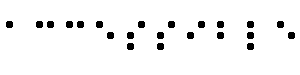
- A braille display,
commonly referred to as a "dynamic braille display," raises or lowers
dot patterns on command from an electronic device, usually a
computer. The result is a line of braille that can change from moment
to moment. Current dynamic braille displays range in size from one cell (six
or eight dots) to an eighty-cell line, most having
between twelve and twenty cells per line.
- Content
developer
- Someone who authors Web pages or designs Web sites.
- Deprecated
-
A deprecated element or attribute is one that has been outdated by
newer constructs. Deprecated elements may become
obsolete in future versions of HTML. The
index of HTML elements and attributes in
the Techniques Document indicates which elements
and attributes are deprecated in HTML 4.0.
-
Authors should avoid using deprecated elements and attributes.
User agents should continue to support for
reasons of backward compatibility.
- Device independent
-
Users must be able to interact with a user agent
(and the document it renders) using the supported input and output
devices of their choice and according to their needs.
Input devices may include pointing devices,
keyboards, braille devices, head wands, microphones, and
others. Output devices may include monitors, speech synthesizers, and
braille devices.
-
Please note that "device-independent support" does not mean that
user agents must support every input or output device. User agents
should offer redundant input and output mechanisms for those devices
that are supported. For example, if a user agent supports keyboard
and mouse input, users should be able to interact with all features
using either the keyboard or the mouse.
- Document Content,
Structure, and Presentation
- The content of a document refers to
what it says to the user through natural language,
images, sounds, movies, animations, etc.
The structure of a document is how it is
organized logically (e.g., by chapter, with an
introduction and table of contents, etc.).
An element
(e.g., P, STRONG, BLOCKQUOTE in HTML) that specifies document
structure is called a structural
element. The presentation of a
document is how the document is rendered (e.g., as print, as a
two-dimensional graphical presentation, as an text-only presentation,
as synthesized speech, as braille, etc.)
An element
that specifies document presentation (e.g., B, FONT, CENTER)
is called a presentation
element.
-
Consider a document header, for example.
The content of the header is what
the header says (e.g., "Sailboats"). In HTML,
the header is a structural element
marked up with, for example, an H2 element.
Finally, the presentation of the header might be
a bold block text in the margin, a centered line of text,
a title spoken with a certain voice style (like an aural
font), etc.
- Dynamic
HTML (DHTML)
-
DHTML is the marketing term applied to
a mixture of standards including HTML,
style sheets, the
Document Object Model [DOM1]
and scripting.
However, there is no W3C specification that formally defines
DHTML. Most guidelines may be applicable
to applications using DHTML, however the following guidelines focus on
issues related to scripting and style sheets: guideline 1,
guideline 3, guideline 6,
guideline 7, and guideline 9.
- Element
-
- This document uses the term "element" both
in the strict SGML sense (an element is a syntactic construct) and
more generally to mean a type
of content (such as video or sound) or a logical
construct (such as a header or list). The second sense
emphasizes that a guideline inspired by HTML
could easily apply to another markup language.
-
Note that some (SGML) elements have content that is rendered
(e.g., the P, LI, or TABLE elements in HTML), some are replaced
by external content (e.g., IMG), and some affect
processing (e.g., STYLE and SCRIPT cause information
to be processed by a style sheet or script engine).
An element that causes text characters
to be part of the document is called a
text element.
- Equivalent
-
Content is "equivalent" to other content when both fulfill essentially
the same function or purpose upon presentation to the user.
In the context of
this document, the equivalent must fulfill essentially the same function
for the person with a disability (at least insofar as is feasible, given
the nature of the disability and the state of technology), as the primary
content does for the person without any disability.
For example, the text "The Full Moon" might convey the same information
as an image of a full moon when presented to users. Note that
equivalent information focuses on fulfilling
the same function. If the image is
part of a link and understanding the image is crucial
to guessing the link target, an
equivalent must also give users an idea of the link target.
Providing equivalent information for inaccessible
content is one of the primary ways
authors can make their documents accessible to people with
disabilities.
-
As part of fulfilling the same function of content
an equivalent may involve a description of that content
(i.e., what the content looks like or sounds like).
For example, in order for users to understand
the information conveyed by a complex chart,
authors should describe the visual information in the chart.
-
Since text content can be presented to the user as synthesized
speech, braille, and visually-displayed text, these guidelines
require text
equivalents for graphic and audio information.
Text equivalents must be
written so that they convey all essential content.
Non-text
equivalents (e.g., an
auditory description of a visual presentation, a video of a person
telling a story using sign language as an
equivalent for a written story, etc.)
also improve accessibility for
people who cannot access visual information
or written text, including many individuals with blindness,
cognitive disabilities, learning disabilities, and deafness.
-
Equivalent information may be provided in a number of ways,
including through attributes (e.g., a text value for the "alt"
attribute in HTML and SMIL), as part of element content (e.g., the
OBJECT in HTML), as part of the document's prose, or via a linked
document (e.g., designated by the "longdesc" attribute in HTML or a description link). Depending on the complexity of
the equivalent, it may be necessary to combine techniques (e.g., use
"alt" for an abbreviated equivalent, useful to familiar readers,
in addition to "longdesc" for a link to more complete information,
useful to first-time readers).
The details of how and when to provide equivalent information
are part of the Techniques Document
([TECHNIQUES]).
-
A text transcript
is a text equivalent of audio information that includes spoken
words and non-spoken sounds such as sound effects.
A caption is a text
transcript for the audio track of a video presentation that is
synchronized with the video and audio tracks. Captions are generally
rendered visually by being superimposed over the video,
which benefits people who are deaf and
hard-of-hearing, and anyone who cannot hear the audio (e.g.,
when in a crowded room).
A collated
text transcript combines (collates) captions
with text descriptions of video information
(descriptions of the actions, body language, graphics, and scene
changes of the video track). These text equivalents make
presentations accessible to people who are deaf-blind and to people who
cannot play movies, animations, etc. It also makes the information
available to search engines.
-
One example of a non-text equivalent is an auditory description
of the key visual elements of a presentation.
The description is either a
prerecorded human voice or a synthesized voice (recorded or generated
on the fly). The auditory description
is synchronized with the audio track of the presentation, usually
during natural pauses in the audio track.
Auditory descriptions include information about actions,
body language, graphics, and scene changes.
- Image
- A graphical presentation.
- Image map
- An image that has been divided into regions with associated
actions. Clicking on an active region causes an action to occur.
- When a user clicks on an active region of a
client-side image map,
the user agent calculates in which region the click occurred and
follows the link associated with that region.
Clicking on an active
region of a server-side image map causes the coordinates of the click
to be sent to a server, which then performs some action.
- Content developers
can make client-side image maps accessible by providing
device-independent access to the same links associated with the image
map's regions. Client-side image maps allow the user agent to provide
immediate feedback as to whether or not the user's pointer is over an
active region.
- Important
- Information in a document
is important if understanding that information is
crucial to understanding the document.
- Linearized table
- A table rendering process where the contents of
the cells become a series of paragraphs (e.g., down
the page) one after another. The paragraphs will occur in the same
order as the cells are defined in the document source.
Cells should make sense when read in order and should
include structural
elements (that create paragraphs, headers, lists, etc.)
so the page makes sense after linearization.
- Link text
- The rendered text content of a link.
- Natural
Language
- Spoken, written, or signed human languages such as French,
Japanese, American Sign Language, and braille.
The natural language of content may
be indicated with the "lang" attribute in HTML ([HTML40], section 8.1)
and the "xml:lang"
attribute in XML ([XML], section 2.12).
- Navigation Mechanism
- A navigation mechanism is any means by which a user can
navigate a page or site. Some typical mechanisms include:
- navigation bars
- A navigation bar is a collection of links
to the most important parts of a document or site.
- site maps
- A site map provides a global view of the
organization of a page or site.
- tables of contents
- A table of contents generally lists
(and links to) the most important sections of a document.
- Personal Digital Assistant
(PDA)
- A PDA is a small,
portable computing device. Most PDAs are used to track personal data
such as calendars, contacts, and electronic mail. A PDA is generally a
handheld device with a small screen that allows input from various
sources.
- Screen
magnifier
- A software program that magnifies a portion of the screen, so
that it can be more easily viewed. Screen magnifiers
are used primarily by individuals
with low vision.
- Screen reader
- A software program that reads the contents of the screen aloud
to a user. Screen readers are used primarily
by individuals who are blind. Screen
readers can usually only read text that is printed, not painted, to
the screen.
- Style sheets
- A style sheet is a set of statements that specify presentation of
a document. Style sheets may have three different origins: they
may be written by content providers, created by users, or
built into user agents. In CSS ([CSS2]),
the interaction of content provider, user, and user agent
style sheets is called the cascade.
- Presentation markup
is markup that achieves a stylistic (rather than structuring) effect
such as the B or I elements in HTML. Note that the STRONG and EM
elements are not considered presentation markup since they convey
information that is independent of a particular font style.
- Tabular information
-
When tables are used to represent logical relationships among
data -- text, numbers, images, etc., that information is
called "tabular information" and the tables are
called "data tables". The relationships expressed by a table
may be rendered visually (usually on a two-dimensional grid),
aurally (often preceding cells with header information),
or in other formats.
-
Until user agents ...
-
In most of the checkpoints, content developers are asked to
ensure the accessibility of their pages and sites. However, there are
accessibility needs that would be more appropriately met by
user
agents (including
assistive technologies).
As of the publication of
this document, not all user agents or
assistive technologies provide the accessibility control users require
(e.g., some user agents may not allow users to turn off blinking
content, or some screen readers may not handle tables well).
Checkpoints that contain the phrase "until user agents ..." require
content developers to provide additional support for accessibility
until most user agents readily available to their
audience include the necessary accessibility features.
-
Note. The W3C WAI Web site
(refer to [WAI-UA-SUPPORT])
provides information
about user agent support for accessibility features.
Content developers are encouraged to consult this page
regularly for updated information.
- User
agent
- Software to access Web
content, including desktop graphical browsers, text browsers, voice
browsers, mobile phones, multimedia players, plug-ins, and some
software assistive technologies used in conjunction with browsers such as
screen readers, screen magnifiers, and voice recognition software.
- Web Content Guidelines Working Group Co-Chairs:
- Chuck Letourneau,
Starling Access Services
- Gregg Vanderheiden,
Trace Research and Development
- W3C Team contacts:
- Judy Brewer and Daniel Dardailler
- We wish to thank the following people who have contributed their
time and valuable comments to shaping these guidelines:
- Harvey Bingham, Kevin Carey, Chetz Colwell, Neal Ewers, Geoff
Freed, Al Gilman, Larry Goldberg, Jon Gunderson, Eric Hansen,
Phill Jenkins, Leonard
Kasday, George Kerscher, Marja-Riitta Koivunen, Josh Krieger, Scott
Luebking, William Loughborough, Murray Maloney, Charles
McCathieNevile, MegaZone (Livingston Enterprises), Masafumi Nakane,
Mark Novak, Charles Oppermann, Mike Paciello, David Pawson, Michael Pieper,
Greg Rosmaita, Liam Quinn, Dave Raggett, T.V. Raman, Robert
Savellis, Jutta Treviranus, Steve Tyler, Jaap van Lelieveld, and
Jason White
The original draft of this document is based on "The Unified Web
Site Accessibility Guidelines" ([UWSAG])
compiled by the Trace R & D Center at the University of Wisconsin.
That document includes a list of additional contributors.
For the latest version of any W3C specification please consult the
list of W3C Technical Reports.
- [CSS1]
- "CSS, level 1 Recommendation", B. Bos, H. Wium Lie, eds.,
17 December 1996, revised 11 January 1999.
The CSS1 Recommendation is:
http://www.w3.org/TR/1999/REC-CSS1-19990111.
The latest version of CSS1 is available at:
http://www.w3.org/TR/REC-CSS1.
- [CSS2]
- "CSS, level 2 Recommendation", B. Bos, H. Wium Lie, C. Lilley,
and I. Jacobs, eds., 12 May 1998.
The CSS2 Recommendation is:
http://www.w3.org/TR/1998/REC-CSS2-19980512.
The latest version of CSS2 is available at:
http://www.w3.org/TR/REC-CSS2.
- [DOM1]
- "Document Object Model (DOM) Level 1 Specification",
V. Apparao, S. Byrne, M. Champion, S. Isaacs, I. Jacobs, A. Le Hors, G. Nicol,
J. Robie, R. Sutor, C. Wilson, and L. Wood, eds., 1 October 1998.
The DOM Level 1 Recommendation is:
http://www.w3.org/TR/1998/REC-DOM-Level-1-19981001.
The latest version of DOM Level 1 is available at:
http://www.w3.org/TR/REC-DOM-Level-1
- [HTML40]
- "HTML 4.0 Recommendation", D. Raggett, A. Le Hors, and I.
Jacobs, eds., 17 December 1997, revised 24 April 1998.
The HTML 4.0 Recommendation is:
http://www.w3.org/TR/1998/REC-html40-19980424.
The latest version of HTML 4.0 is available at:
http://www.w3.org/TR/REC-html40.
- [HTML32]
- "HTML 3.2 Recommendation", D. Raggett, ed.,
14 January 1997. The latest version of HTML 3.2
is available at:
http://www.w3.org/TR/REC-html32.
- [MATHML]
- "Mathematical Markup Language", P. Ion and R. Miner, eds.,
7 April 1998. The MathML 1.0
Recommendation is:
http://www.w3.org/TR/1998/REC-MathML-19980407.
The latest version of MathML 1.0 is available at:
http://www.w3.org/TRREC-MathML.
- [PNG]
- "PNG (Portable Network Graphics) Specification", T. Boutell, ed.,
T. Lane, contributing ed., 1 October 1996.
The latest version of PNG 1.0 is:
http://www.w3.org/TR/REC-png.
- [RDF]
- "Resource Description Framework
(RDF) Model and Syntax Specification", O. Lassila, R. Swick,
eds., 22 February 1999. The RDF Recommendation is:
http://www.w3.org/TR/1999/REC-rdf-syntax-19990222.
The latest version of RDF 1.0 is available at:
http://www.w3.org/TR/REC-rdf-syntax
- [RFC2068]
- "HTTP Version 1.1", R. Fielding, J. Gettys, J. Mogul, H.
Frystyk Nielsen, and T. Berners-Lee, January 1997.
- [SMIL]
- "Synchronized Multimedia Integration Language (SMIL) 1.0
Specification", P. Hoschka, ed., 15 June 1998.
The SMIL 1.0 Recommendation is:
http://www.w3.org/TR/1998/REC-smil-19980615
The latest version of SMIL 1.0 is available at:
http://www.w3.org/TR/REC-smil
- [TECHNIQUES]
- "Techniques for Web Content Accessibility Guidelines 1.0", W. Chisholm, G. Vanderheiden, I. Jacobs, eds.
This document explains how to implement the checkpoints defined
in "Web Content Accessibility Guidelines 1.0". The latest draft of the techniques is
available at:
http://www.w3.org/TR/WAI-WEBCONTENT-TECHS/
- [WAI-AUTOOLS]
- "Authoring Tool Accessibility Guidelines", J. Treviranus,
J. Richards, I. Jacobs, C. McCathieNevile, eds.
The latest Working Draft of these guidelines for designing
accessible authoring tools is available at:
http://www.w3.org/TR/WAI-AUTOOLS/
- [WAI-UA-SUPPORT]
- This page documents known support by user agents (including
assistive technologies) of some accessibility features listed
in this document. The page is available at:
http://www.w3.org/WAI/Resources/WAI-UA-Support
- [WAI-USERAGENT]
- "User Agent Accessibility Guidelines", J. Gunderson
and I. Jacobs, eds.
The latest Working Draft of these guidelines for designing accessible
user agents is available at:
http://www.w3.org/TR/WAI-USERAGENT/
- [WCAG-ICONS]
- Information about conformance icons for this document and how to
use them is available at
http://www.w3.org/WAI/WCAG1-Conformance.html
- [UWSAG]
- "The Unified Web Site Accessibility Guidelines", G.
Vanderheiden, W. Chisholm, eds.
The Unified Web Site Guidelines were compiled by the
Trace R
& D Center at the University of Wisconsin under funding from the
National Institute on Disability and Rehabilitation Research
(NIDRR), U.S. Dept. of Education. This document is
available at:
http://www.tracecenter.org/docs/html_guidelines/version8.htm
- [XML]
- "Extensible Markup Language (XML) 1.0.", T. Bray, J. Paoli, C.M.
Sperberg-McQueen, eds., 10 February 1998.
The XML 1.0 Recommendation is:
http://www.w3.org/TR/1998/REC-xml-19980210.
The latest version of XML 1.0 is available at:
http://www.w3.org/TR/REC-xml